Creating a Ticket Panel
1
Open Your Workspace
Visit the Panora Dashboard, log in, and select your workspace. From the sidebar, navigate to the
Ticket Panels page under the Discord section and Panels tab.2
Create a New Panel
Click
+ Create Panel and fill in the required details, such as the panel
name, description, and channel to post it in.3
Customize Panel Settings
Choose the type of panel (embed or plain), configure the roles with ticket
access, and define behavior like logs and ticket limits.
4
Deploy the Panel
Once saved, your panel will be posted in the specified channel with a 📩 button for users to open a ticket.
Configuration Breakdown
The title used to reference the panel internally and optionally shown in the message.Example:
Support, Report A UserThe message users will see above the 📩 button, explaining the purpose of the ticket.Example:
Need help with a purchase or account issue? Click below!The Discord Channel ID where the panel message will be posted.Example:
#support-ticketsThe Discord category where new ticket channels or threads will be created.Example:
Tickets, SupportThe role that will have access to view and respond to tickets.Example:
@Support TeamAn optional role that also has access to all tickets.Example:
@AdminWhere the bot will post ticket logs, such as who opened and closed tickets.Example:
#ticket-logsLimit how many open tickets each user can have at once.Default:
1Toggle to use an embed layout for your panel message.Default:
trueA banner image displayed at the bottom of the panel embed.Example:
https://cdn.panora.cc/banner.pngA thumbnail shown in the top corner of the panel embed.Example:
https://cdn.panora.cc/icon.pngPanel Options Comparison
Embed vs Plain Message
- Embed Panel
- Plain Panel
A stylized message with rich visuals:
- Title and images - Professional look - Recommended for most servers
- Title and images - Professional look - Recommended for most servers
Example Panel
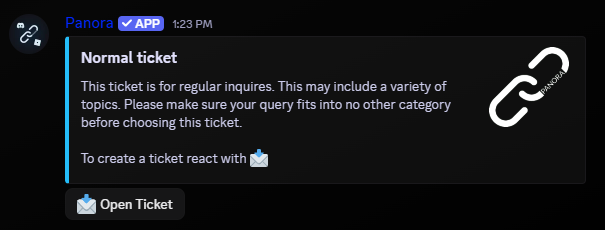
Ticket Panel Example
Ticket Logic
Execution & Permissions
- Private Access: Only the user, bot, and selected staff/admin roles can view the ticket.
- Channel Creation: Tickets can be created as Discord channels under a specific category.
- Embed Layout (optional): Panel messages can be sent as embeds for more control over appearance.
Free vs Elite Plans
| Plan | Panels Allowed | Features |
|---|---|---|
| Free | 3 panels max | All core features |
| Elite | Unlimited panels | Custom embed color |
Want to upgrade? Visit the Plans Page in your dashboard.
Need Help?
Join our Support Server for assistance.Thank you for using Panora! 💜
