Step-By-Step Guide
1
Log in to Panora
Visit our Dashboard and complete the login process.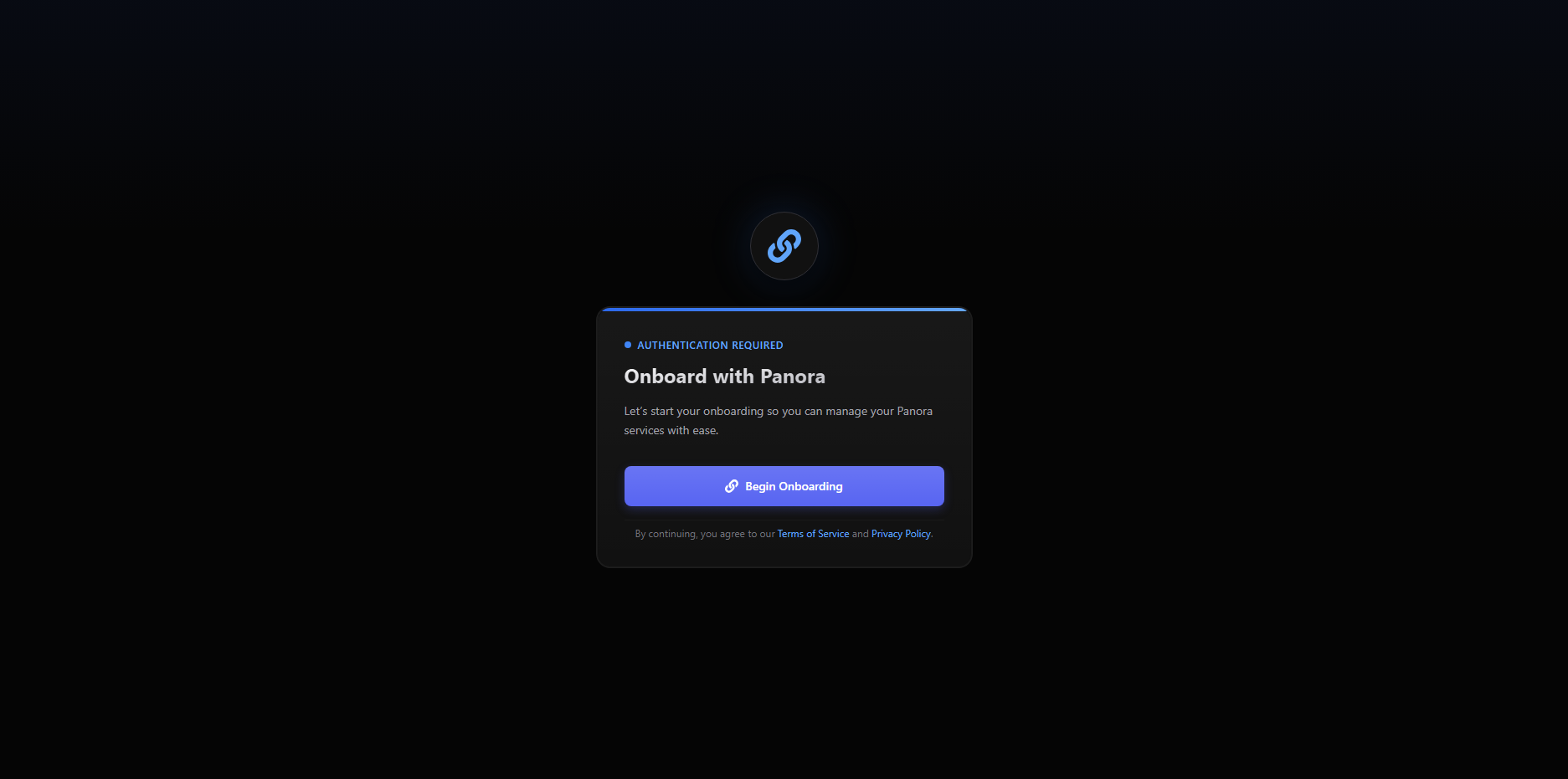
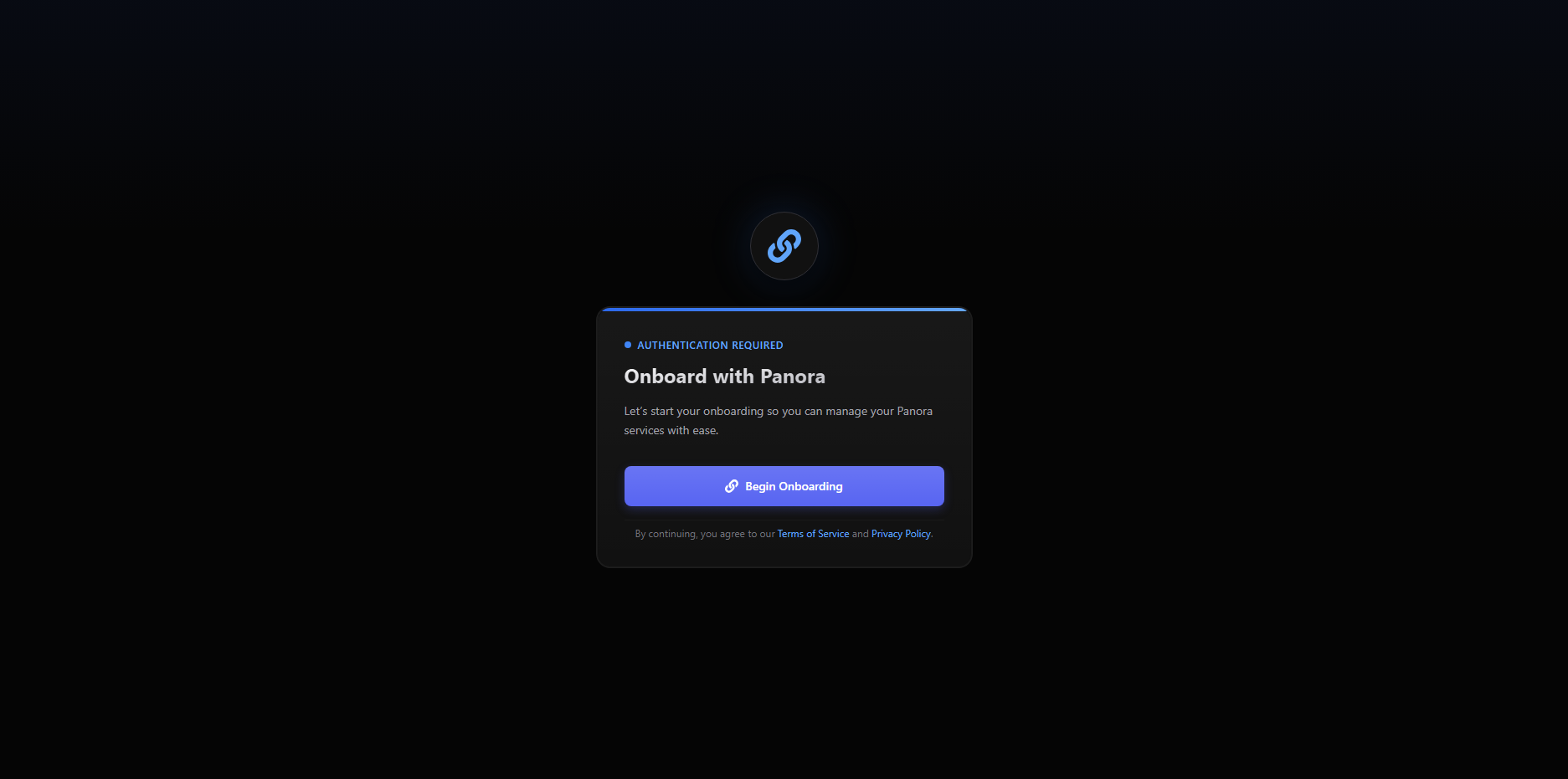
2
Select the '+ New Workspace' Button
On the sidebar, click the 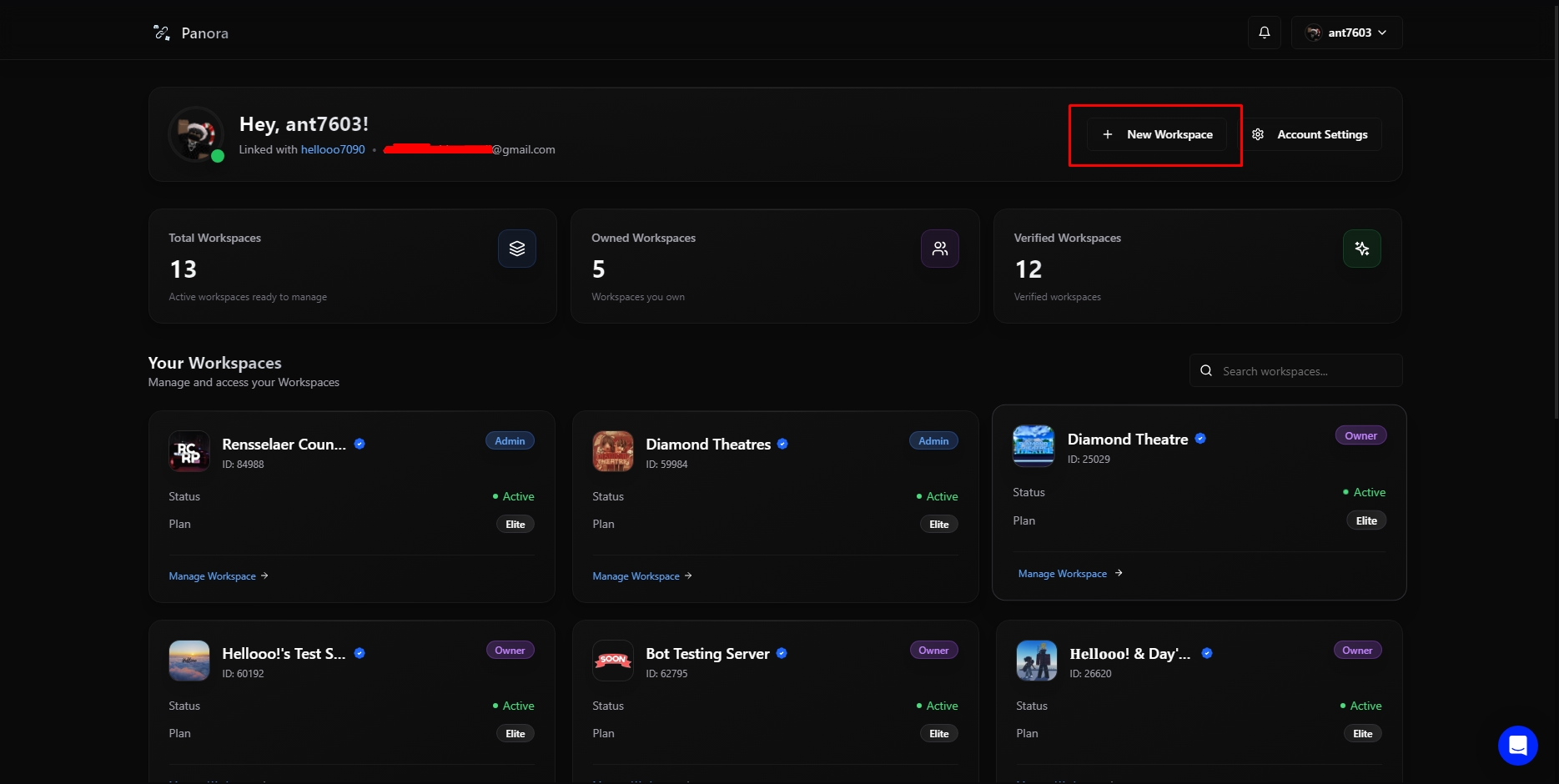
+ New Workspace button to begin the workspace creation process.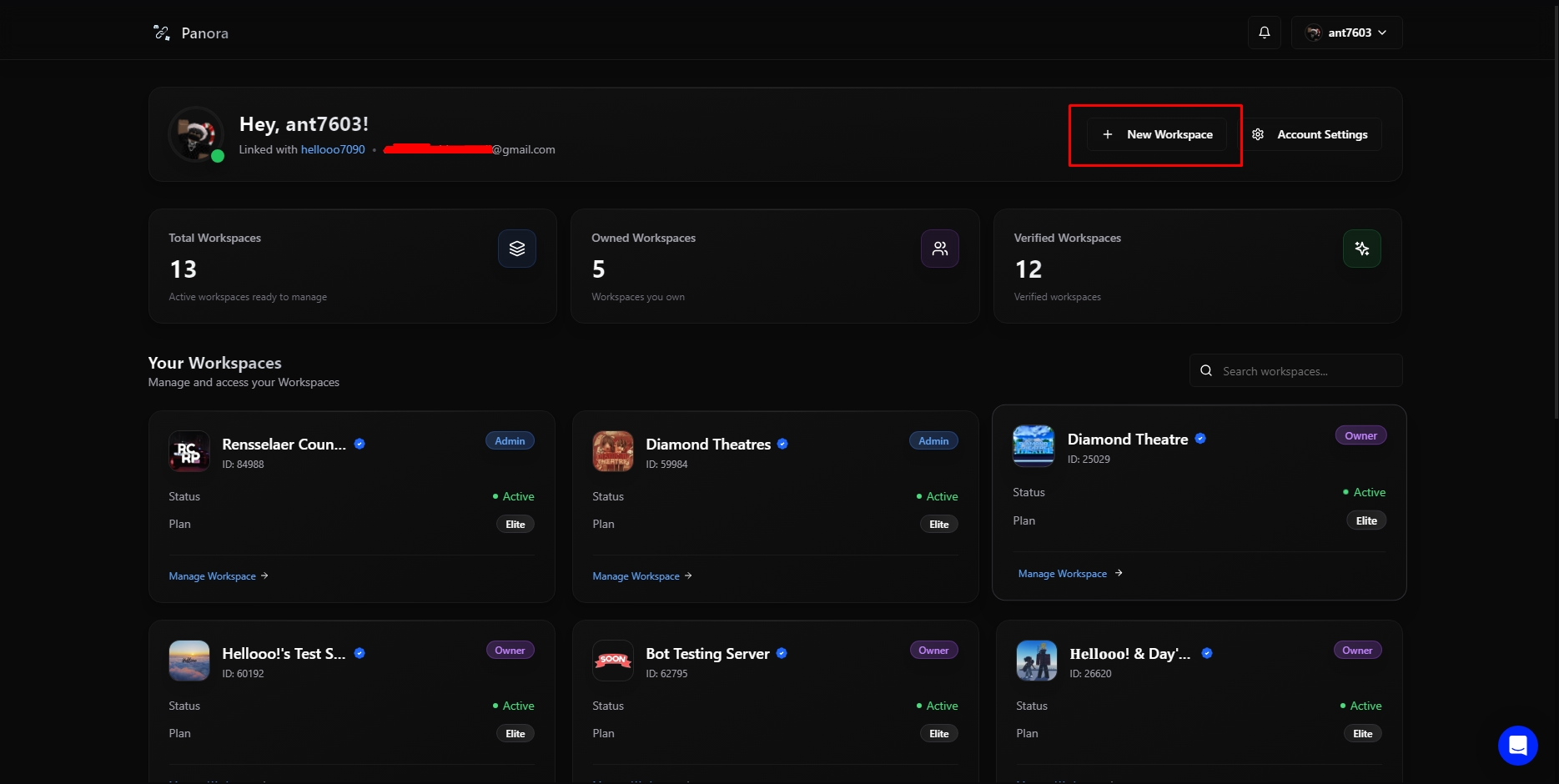
3
Select a Guild
Choose one of your owned Discord servers from the prompt.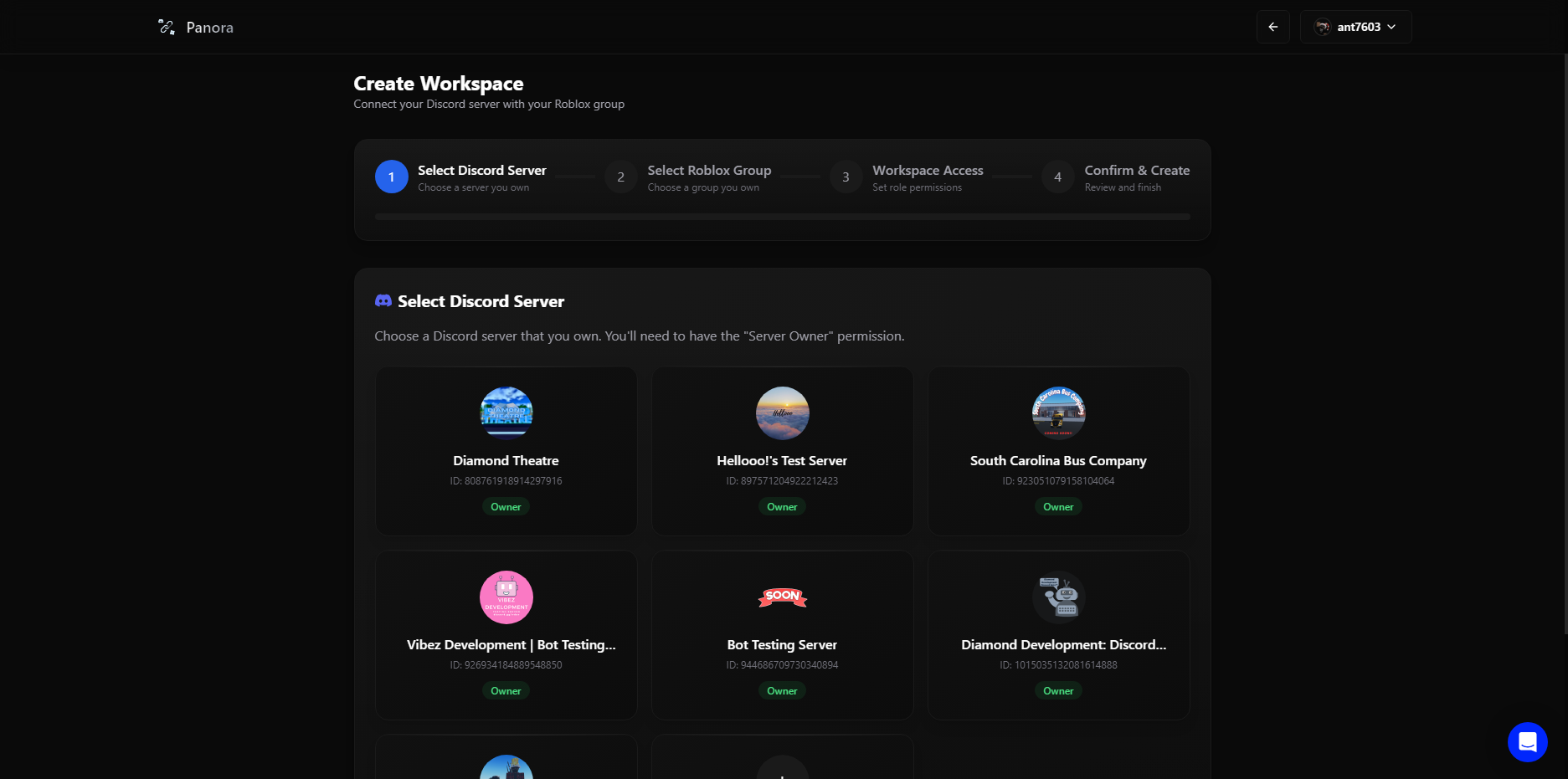
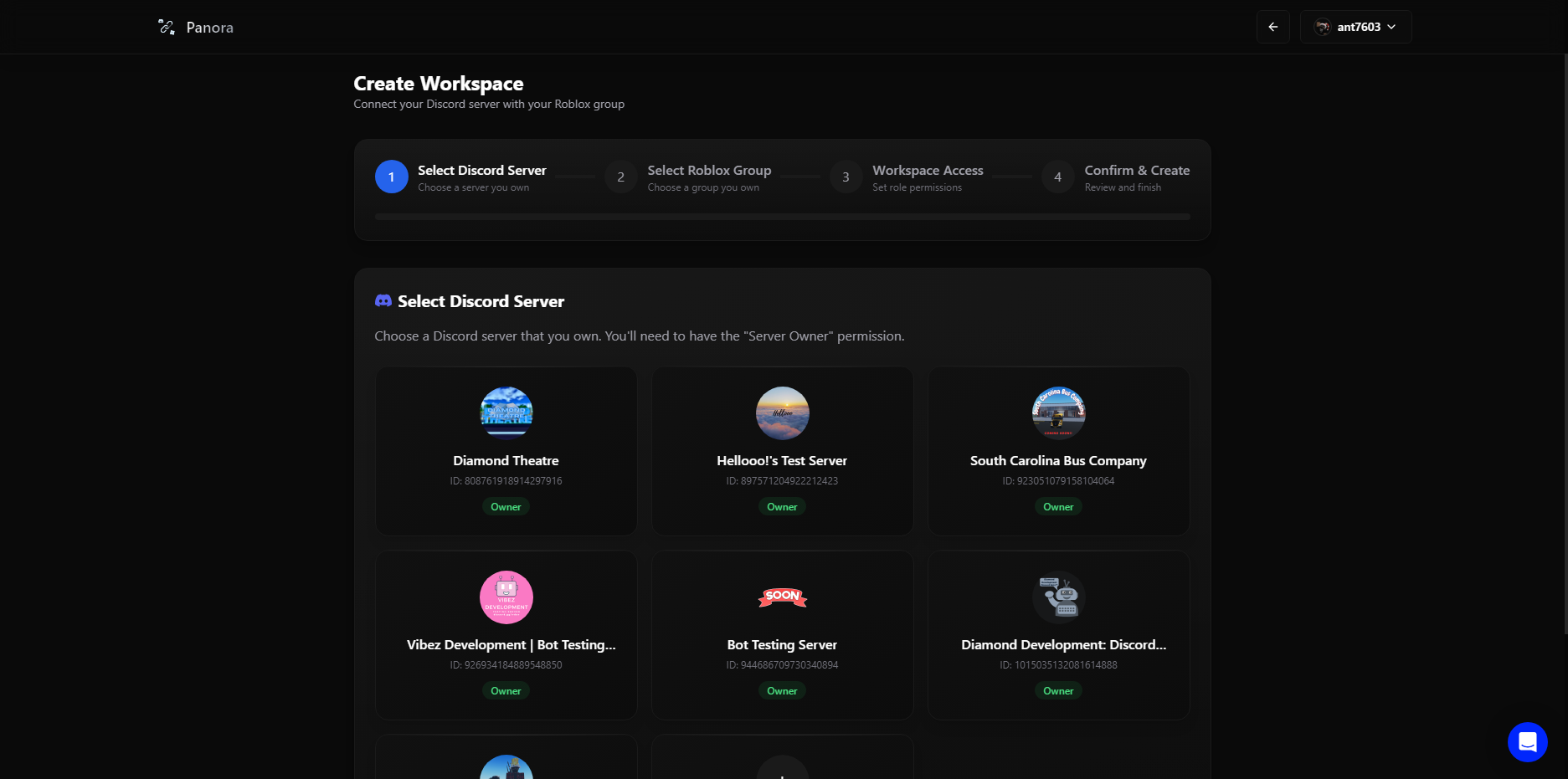
4
Select a Roblox Group
Select one of your Roblox groups to link with your workspace.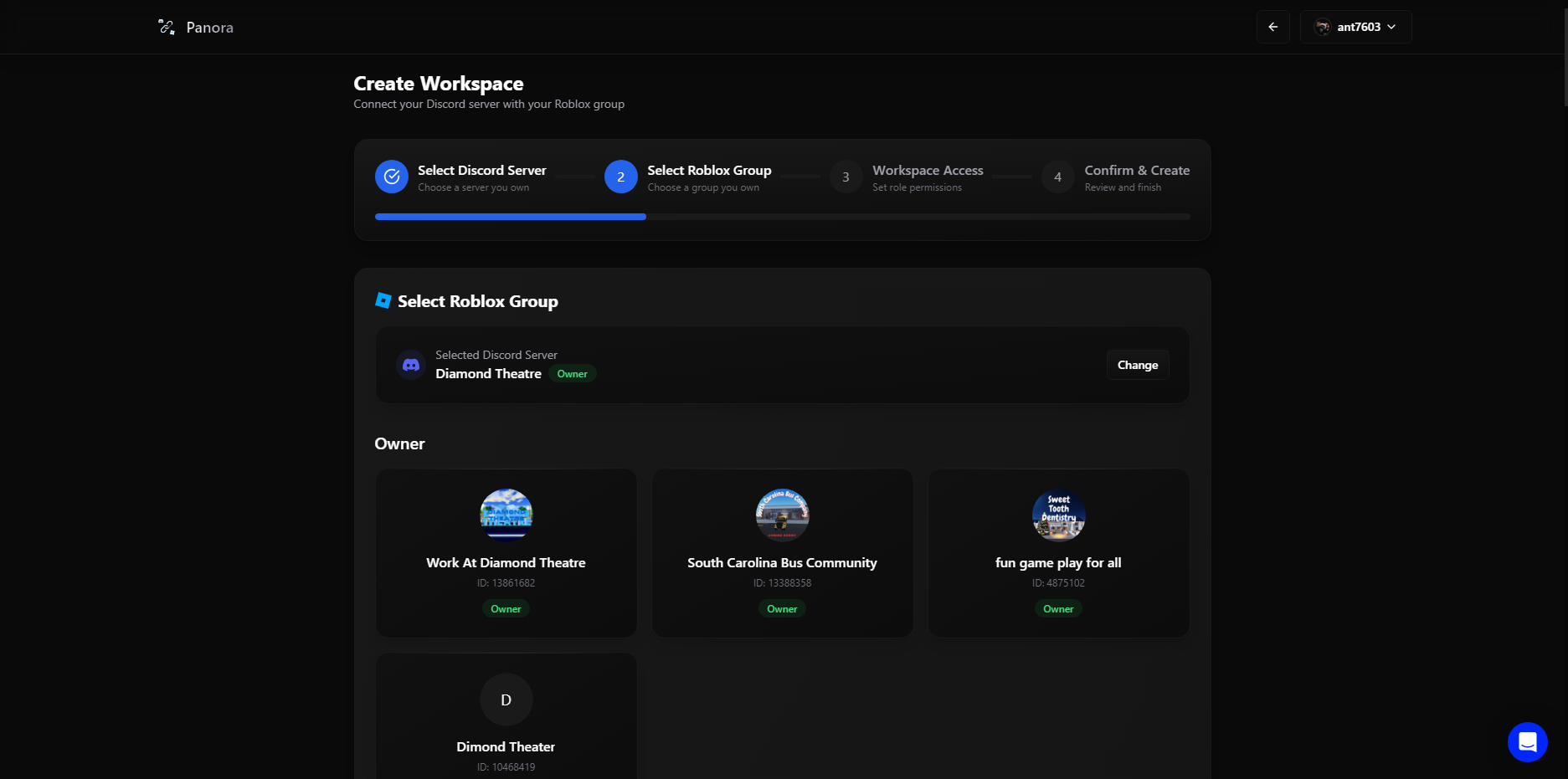
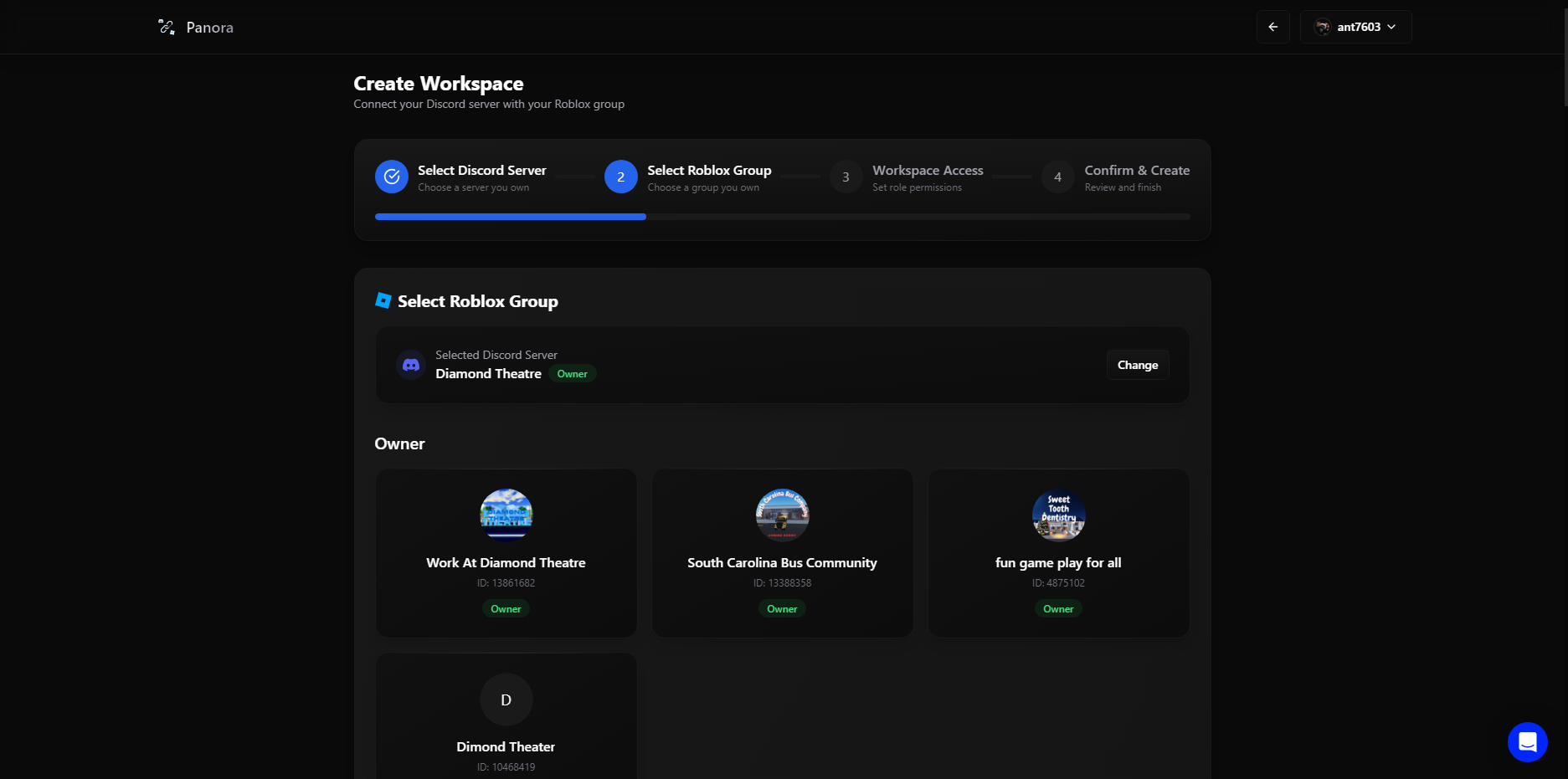
5
Setup Permissions
Select which roles you would like to access your workspace.
See Workspace Permissions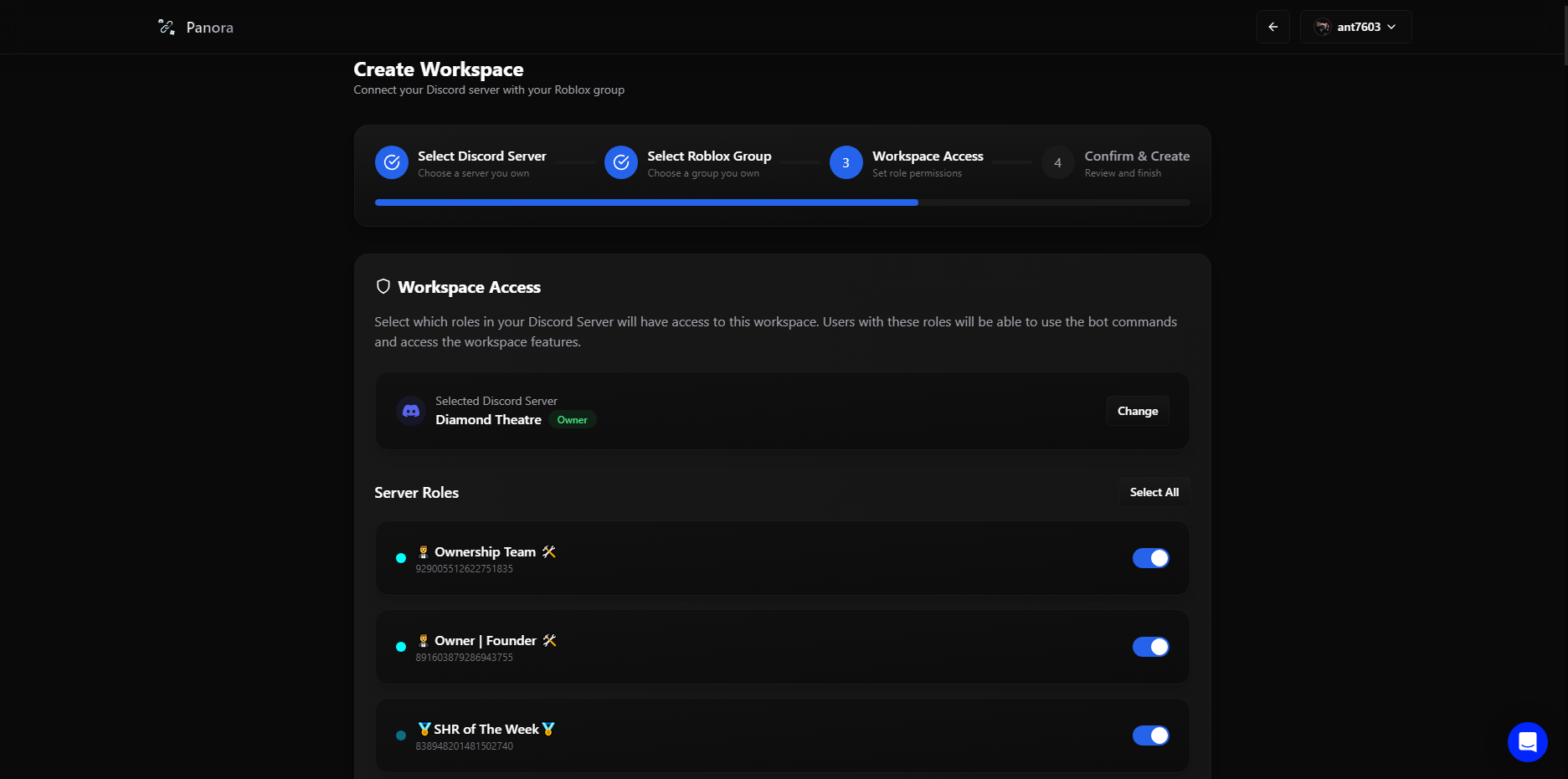
See Workspace Permissions
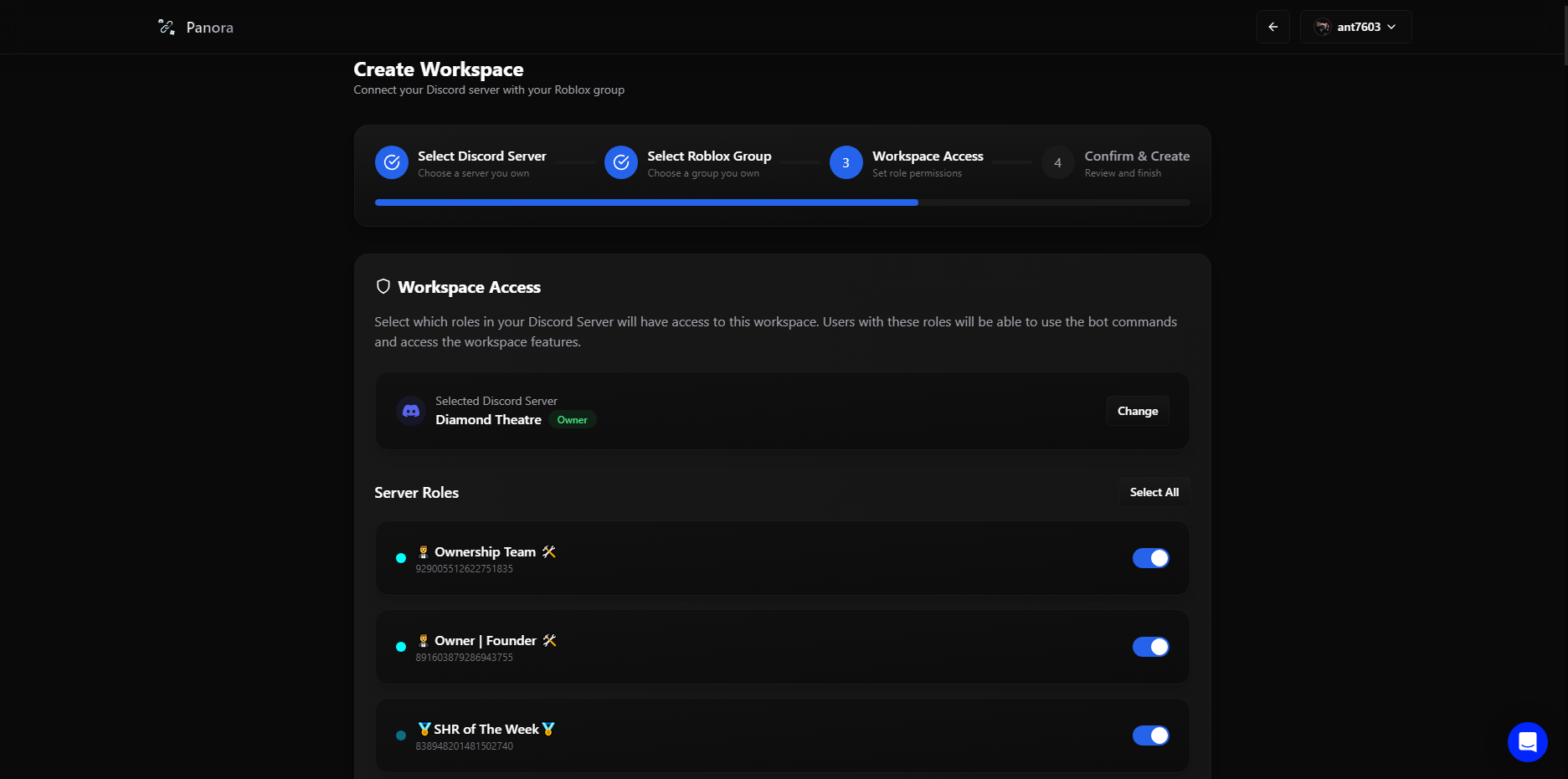
6
Confirm Selections
Review your selections and click Confirm to complete the process.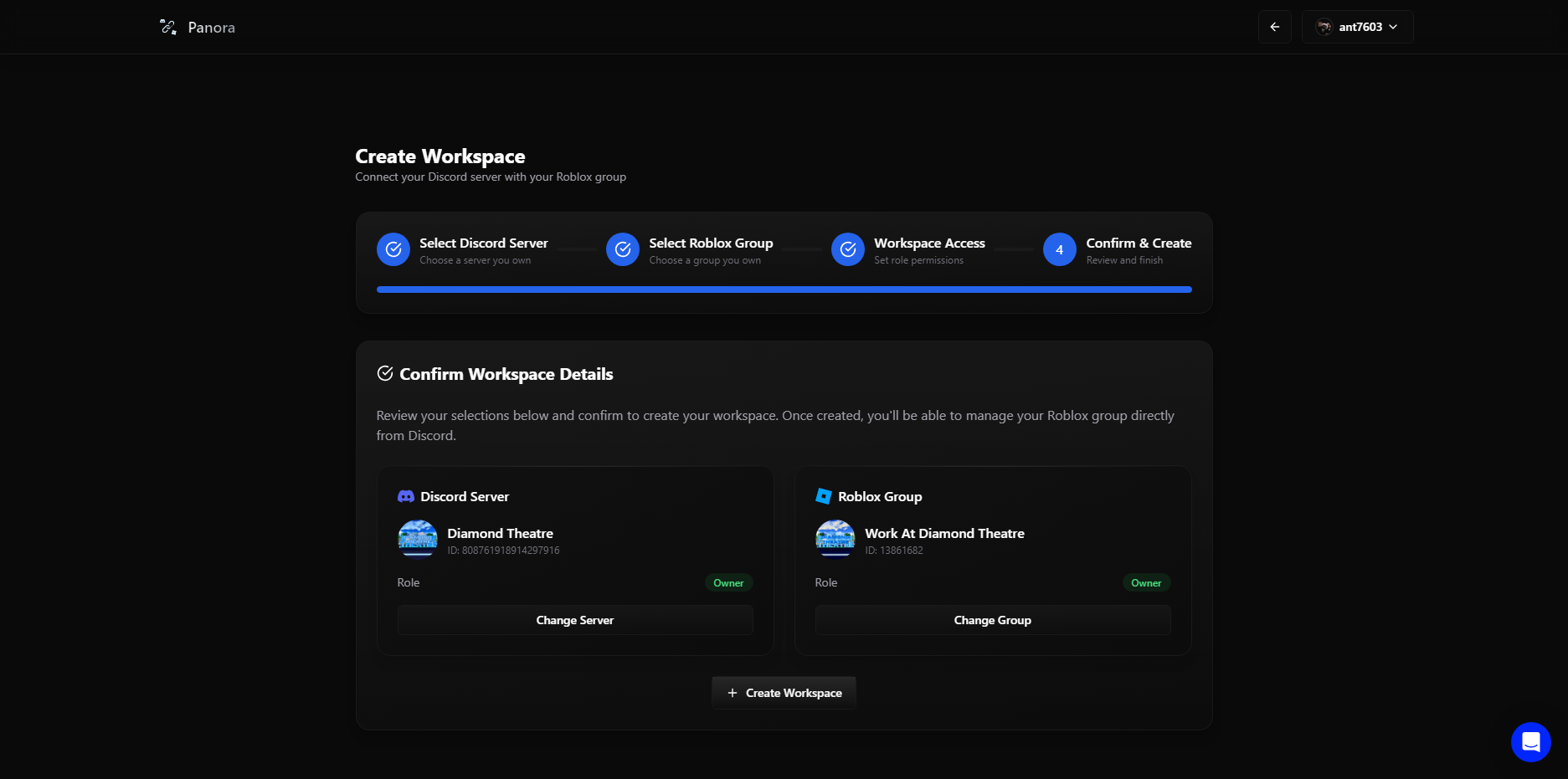
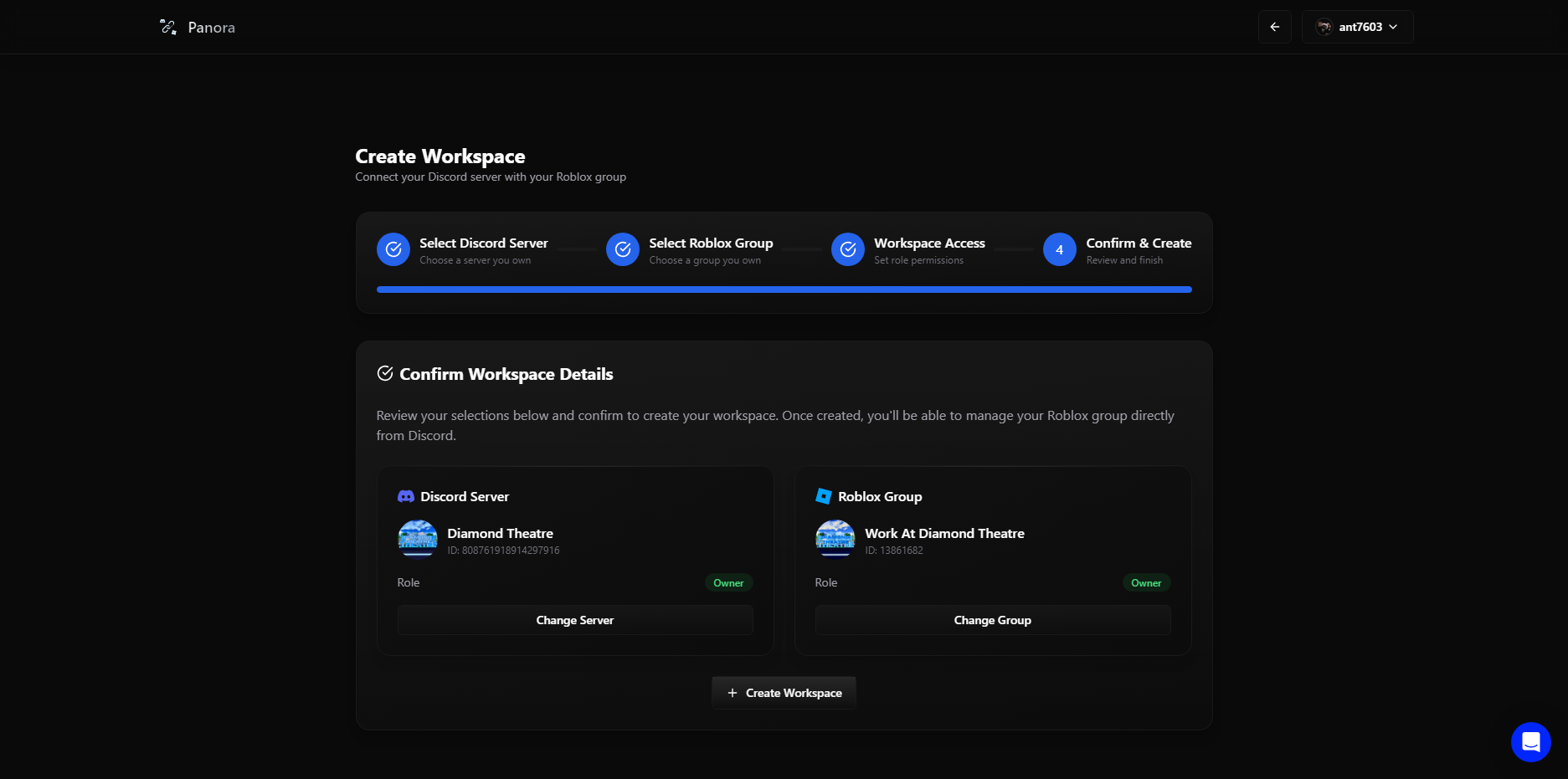
7
Workspace Created!
Congratulations! You’ve successfully created a workspace in Panora. You can
now customize and edit its settings as needed.
