Enabling Modmail
1
Open Your Workspace
Go to the Panora Dashboard, log in, and select your workspace. Navigate to the Modmail page under the Discord section.
2
Enable Modmail
Go to the
Settings tab, click the Configure button, and toggle Enable Modmail to turn on Modmail for your server.3
Configure Modmail Settings
Set the Staff Role, Admin Role (optional), Ticket Category, Logs Channel, and enable/disable reply commands.
4
Deploy Modmail
Once enabled, users can DM your bot to start a private support thread.
Configuration Breakdown
Whether Modmail is currently active for this server.Default:
falseThe role with permission to view and respond to Modmail threads.Example:
@Support TeamAn optional admin role with full access to all Modmail threads.Example:
@ManagementThe channel category where new Modmail threads are created.Example:
modmail-threadsA channel where Modmail logs (e.g., opened/closed threads) are sent.Example:
#modmail-logsEnable the use of reply commands like
!r/!reply inside Modmail threads.Default: trueModmail Flow
Modmail Lifecycle
- User Opens Ticket
- Staff Handles Ticket
- Closing & Logs
A user DMs the bot → A channel is created in the Modmail category →
Staff are pinged to respond.
Example Flow
Modmail Thread Example
- Staff View
- User View
- Closed Thread
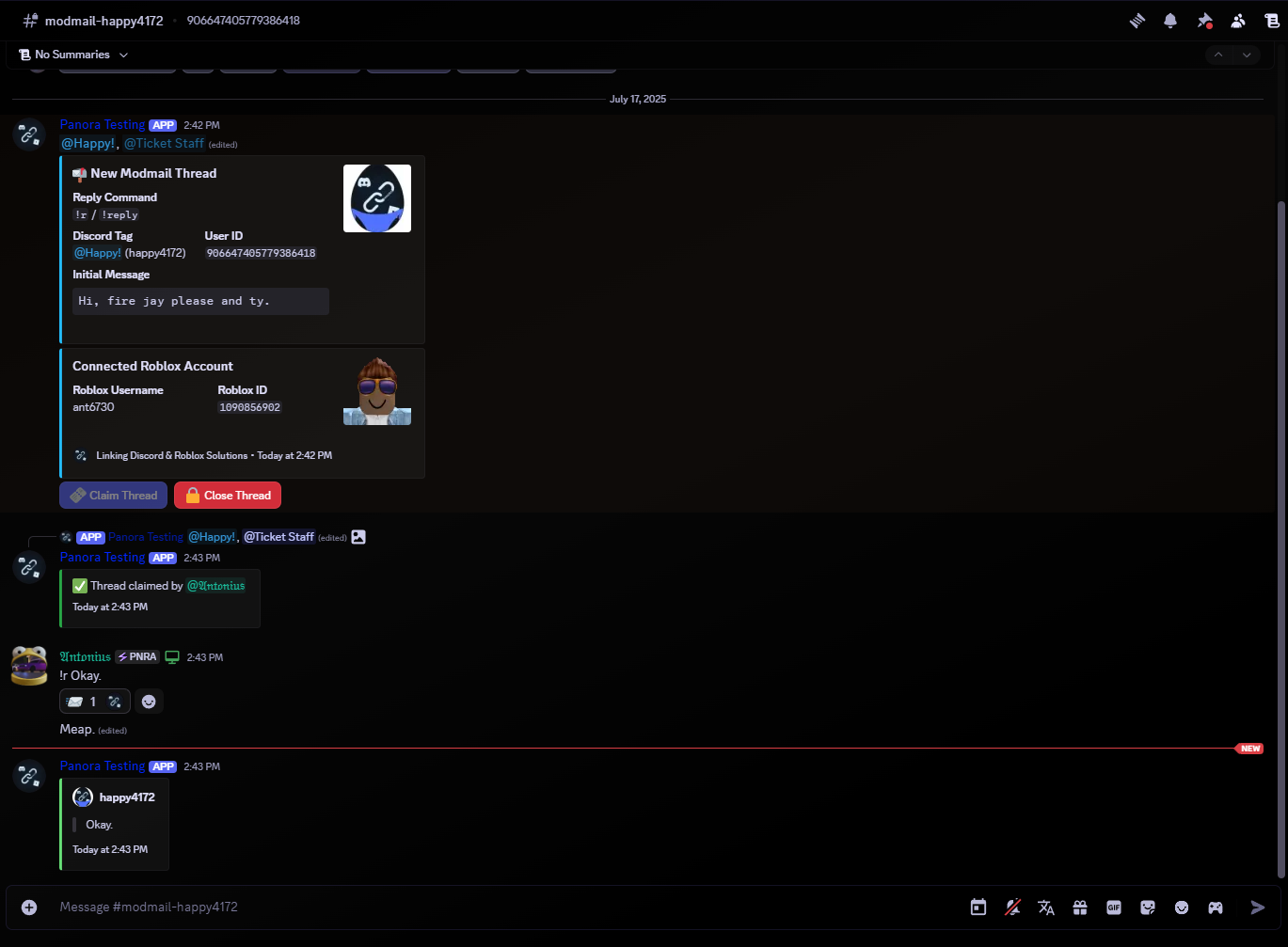
Modmail Thread Example | Staff View
Permissions & Error Handling
- ✅ Role-Gated Access: Only staff/admin roles can view threads.
- 📥 Direct Messages: Users must have DMs open to initiate Modmail.
- 📑 Thread Tracking: Each thread stores full metadata and message history.
Need Help?
Join the Support Server for real-time assistance.Thank you for using Panora! 💜


