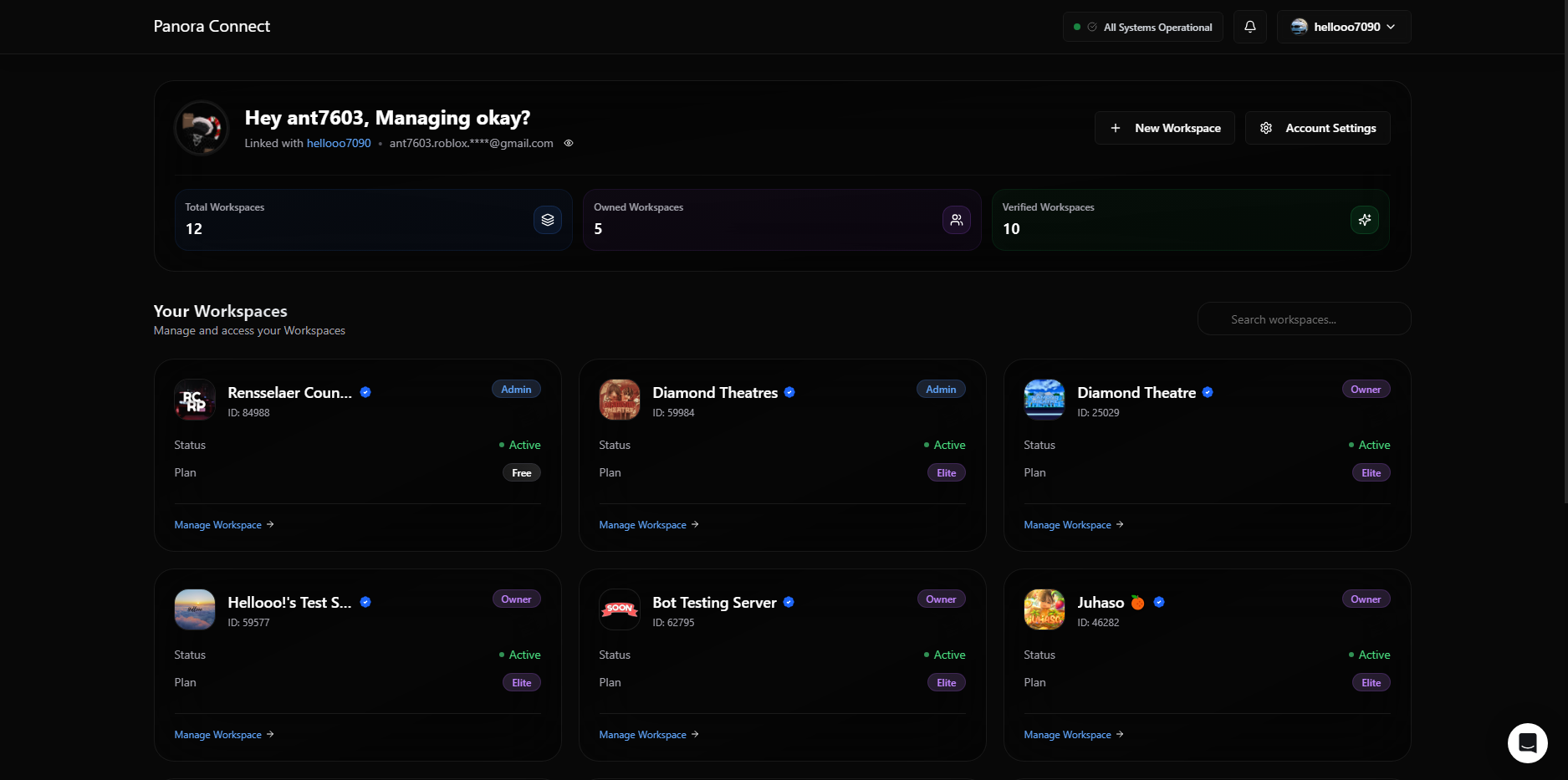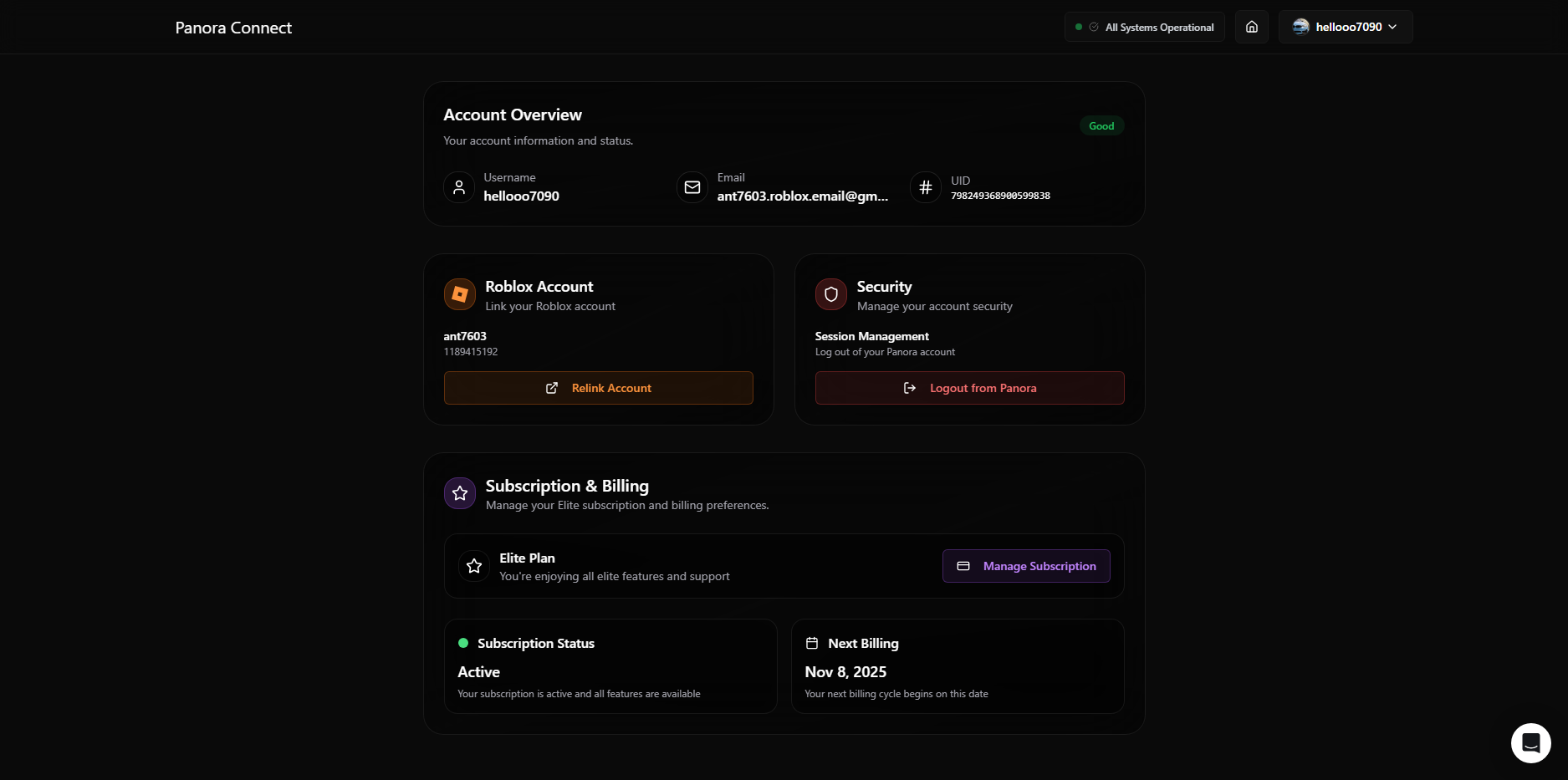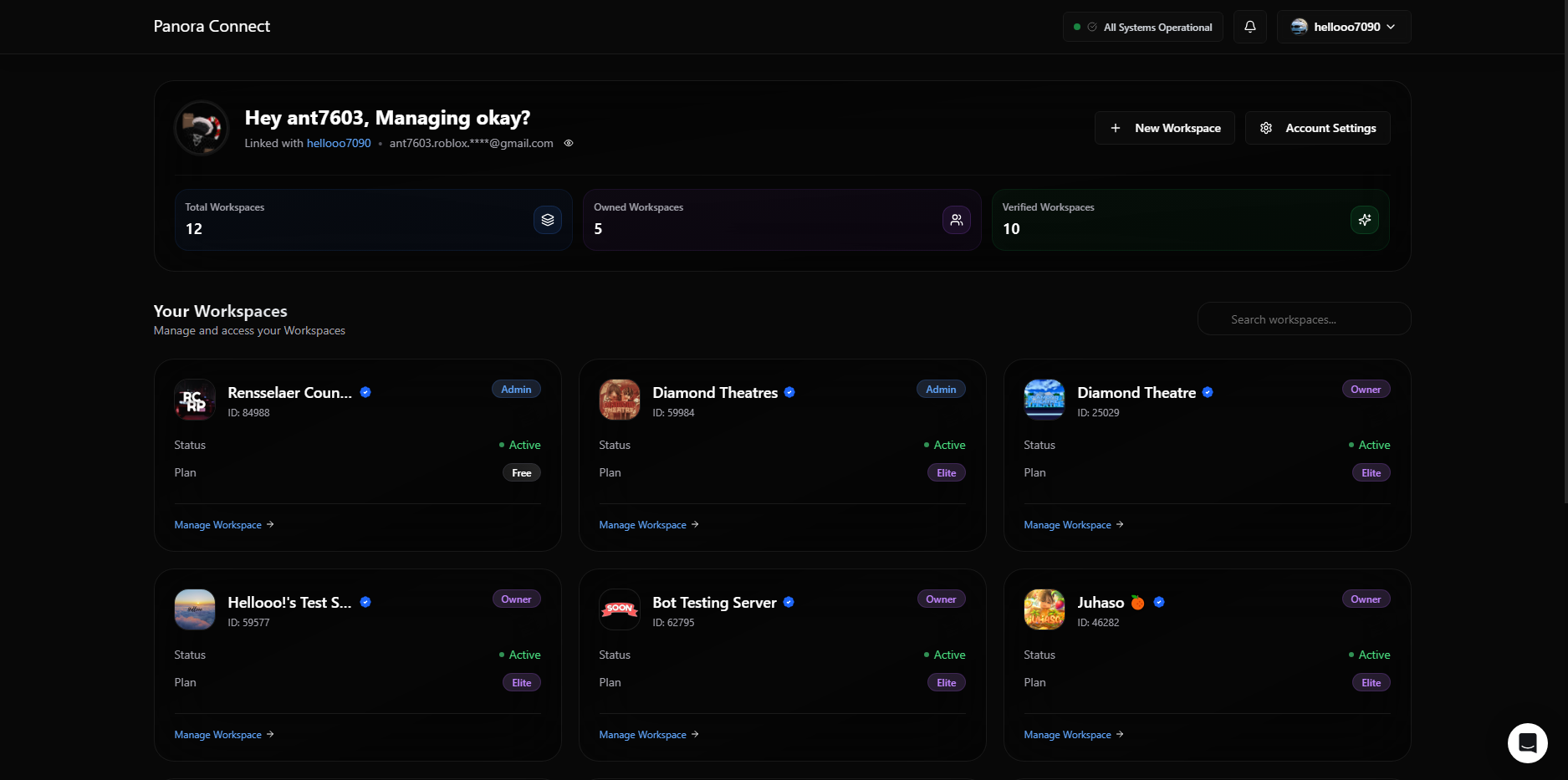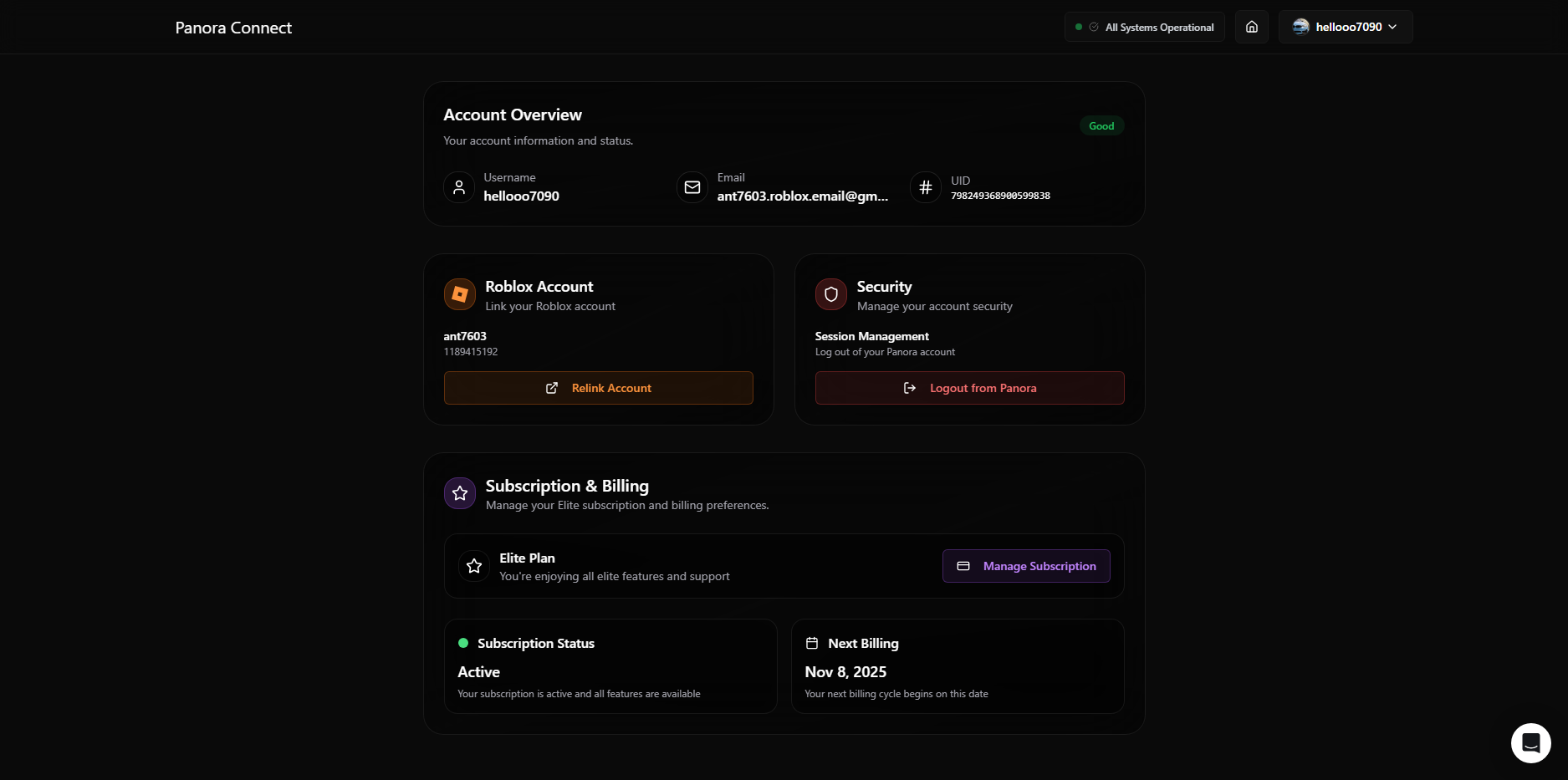Check out our Pricing Page to see what the Elite Plan offers.
1
Log in to Panora
Visit our Dashboard and complete the login process.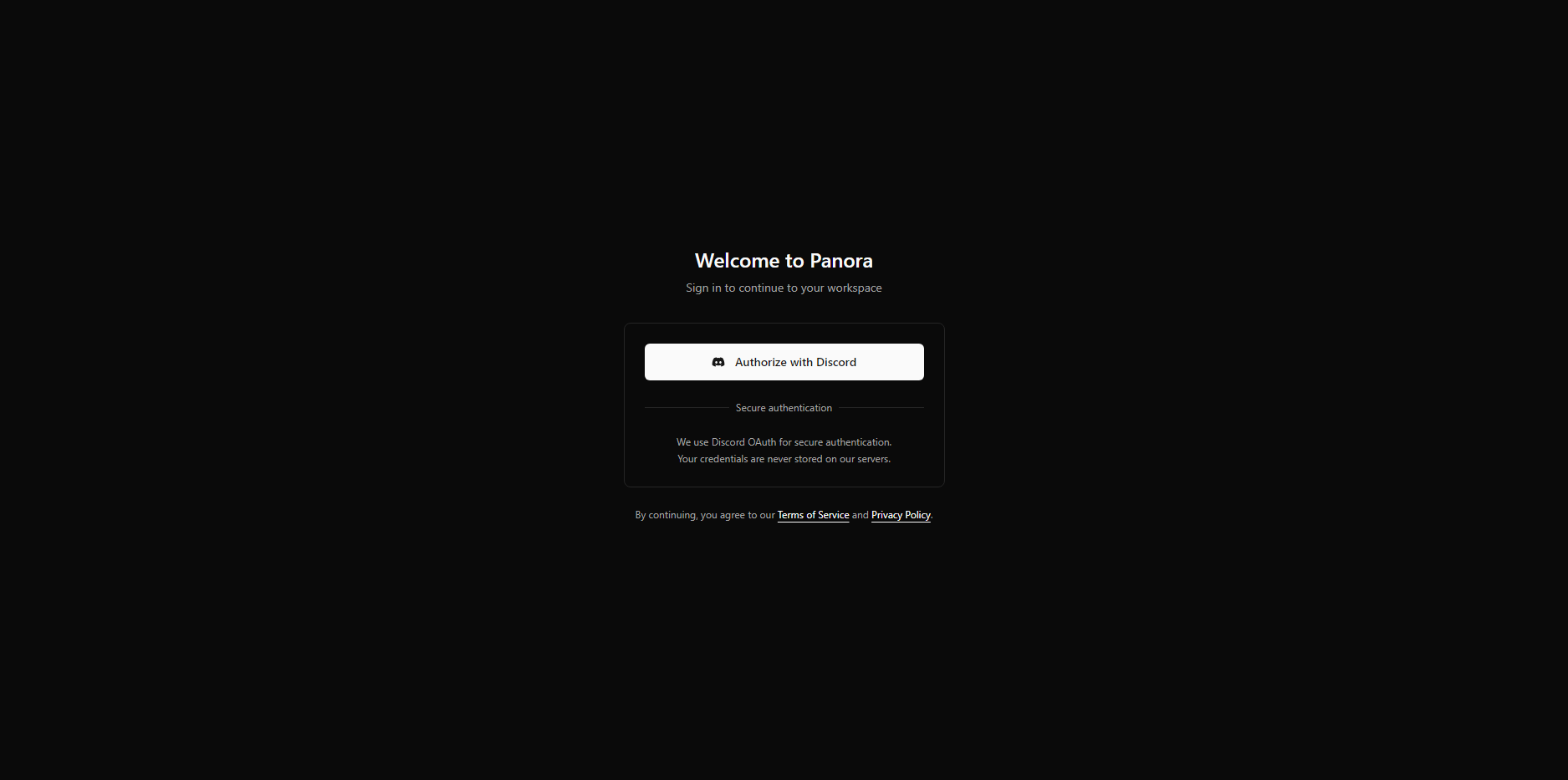
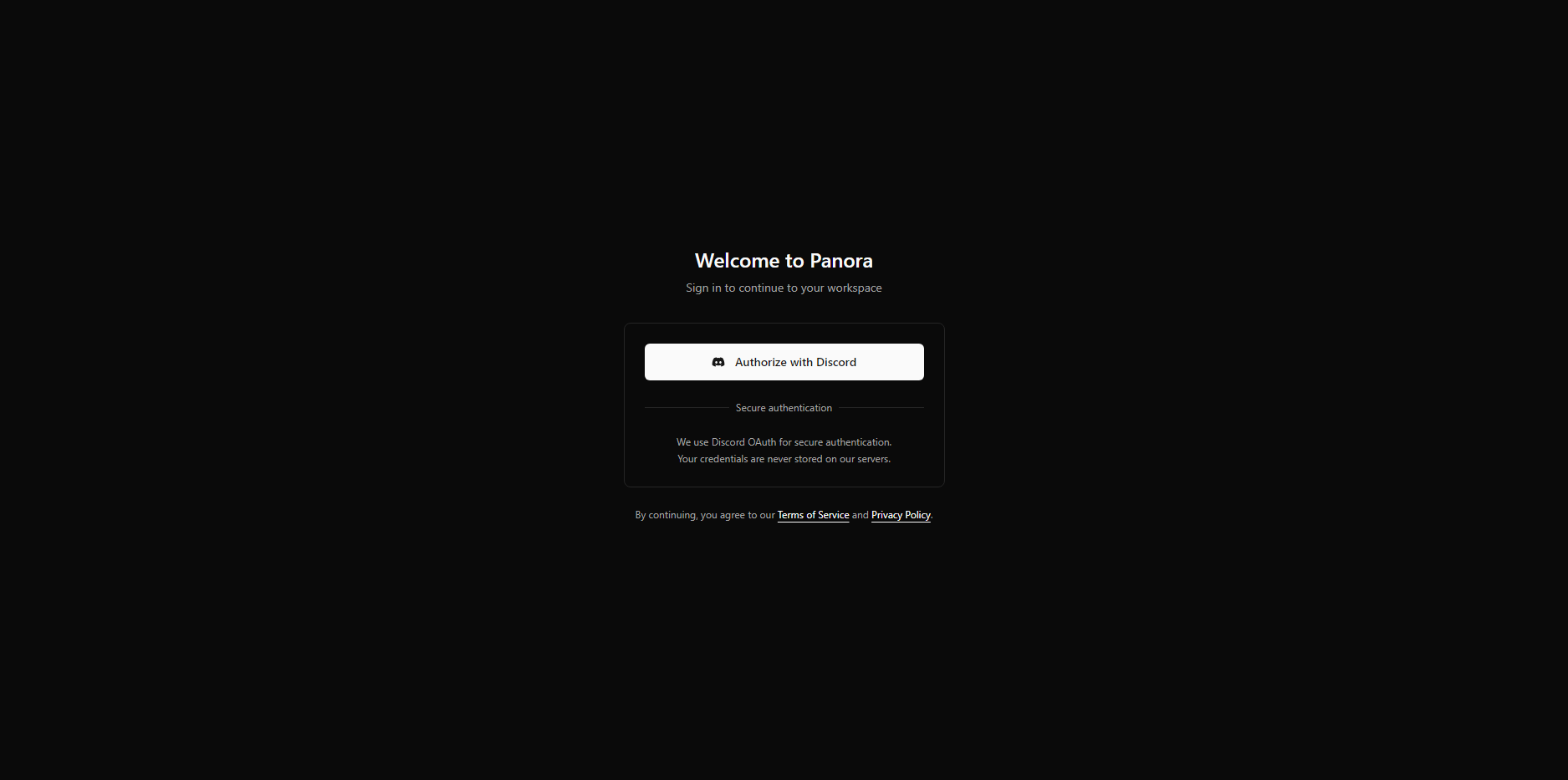
2
Select a Workspace
Choose either “Upgrade Now” or “Account Settings” from the Workspace selection screen.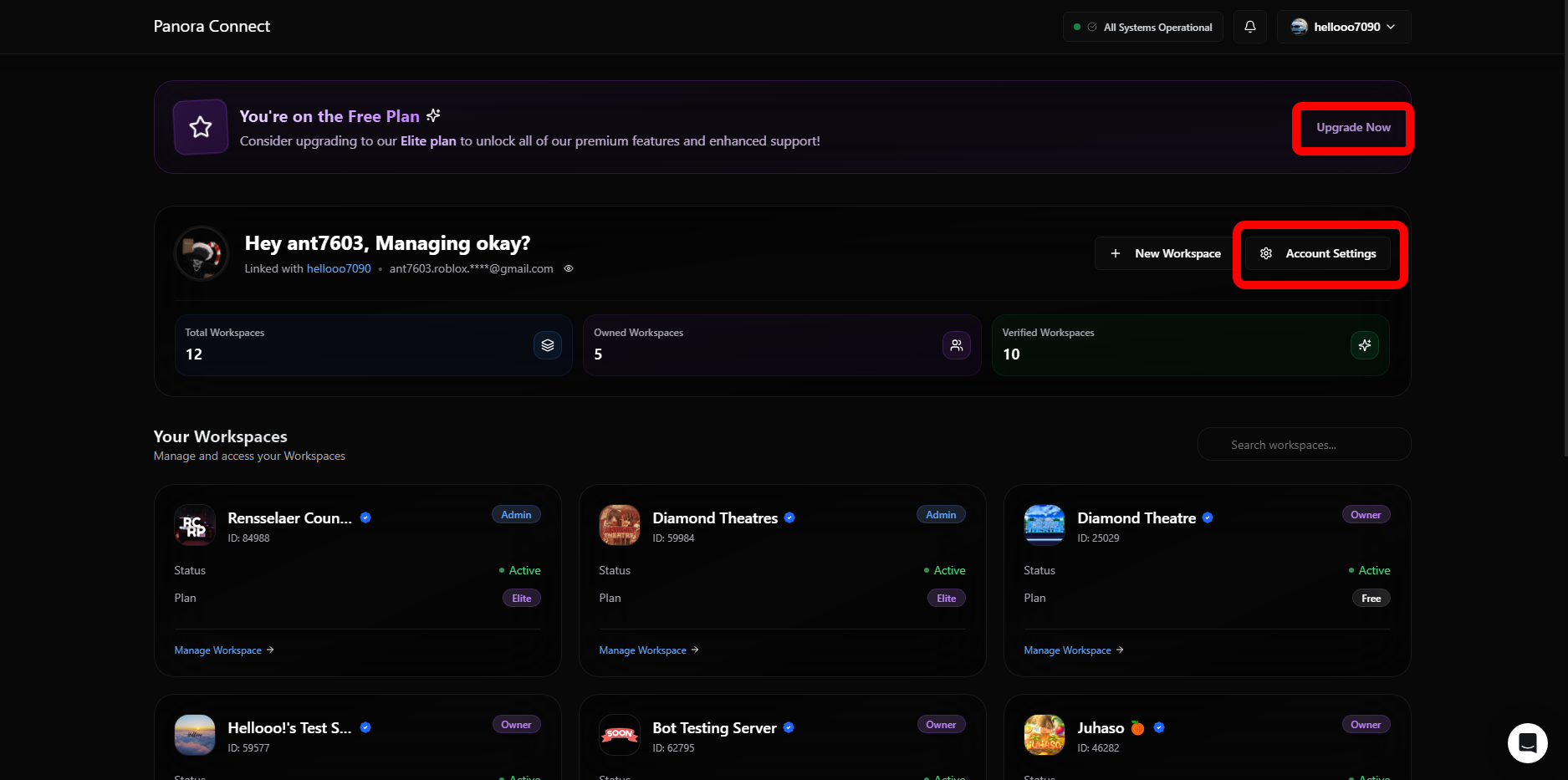
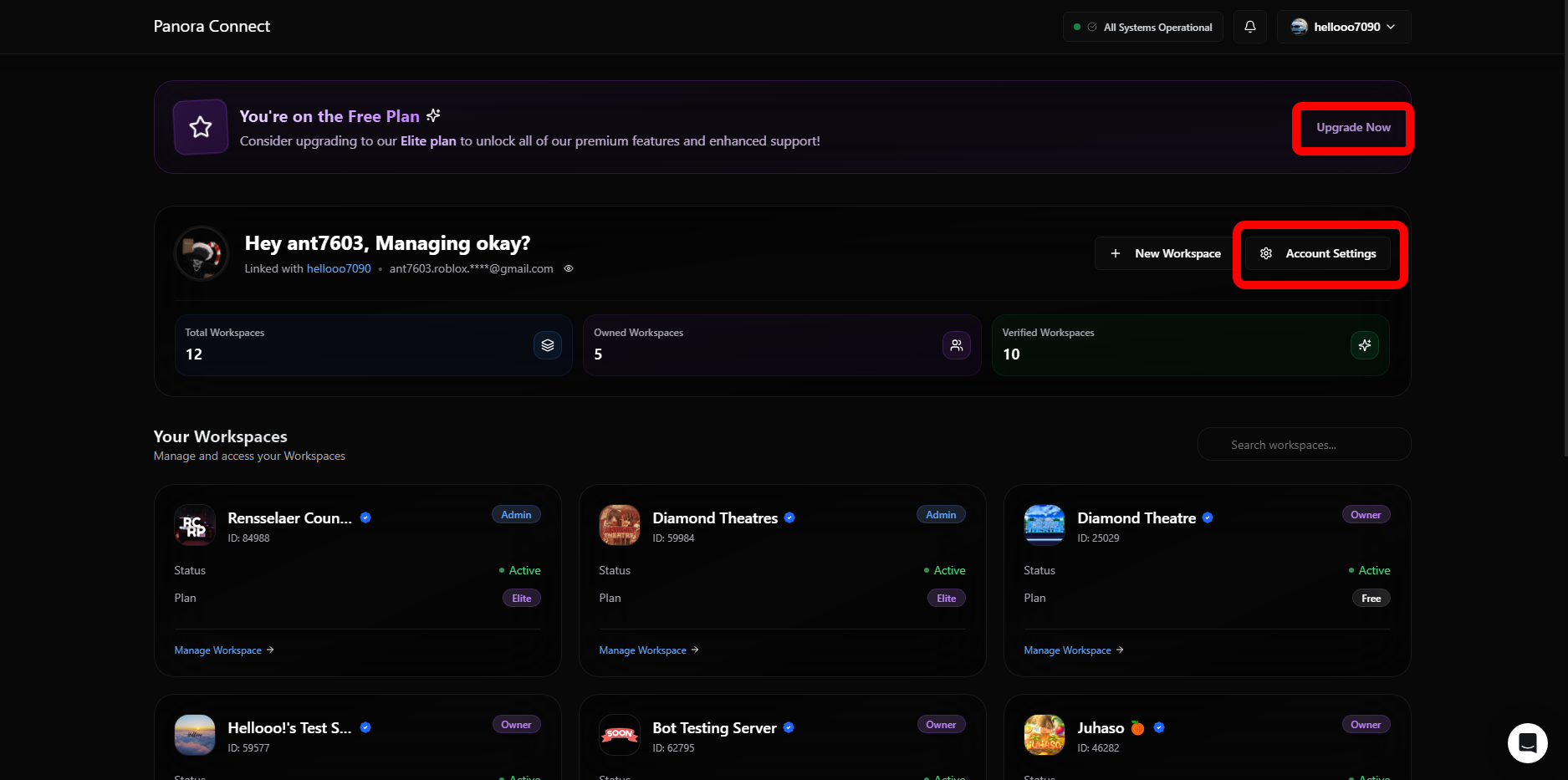
3
Click on Your Account Profile
Scroll to the bottom of the page, and select Upgrade to Elite. Then pick the first option, Elite $5/mo, and “Continue with Elite”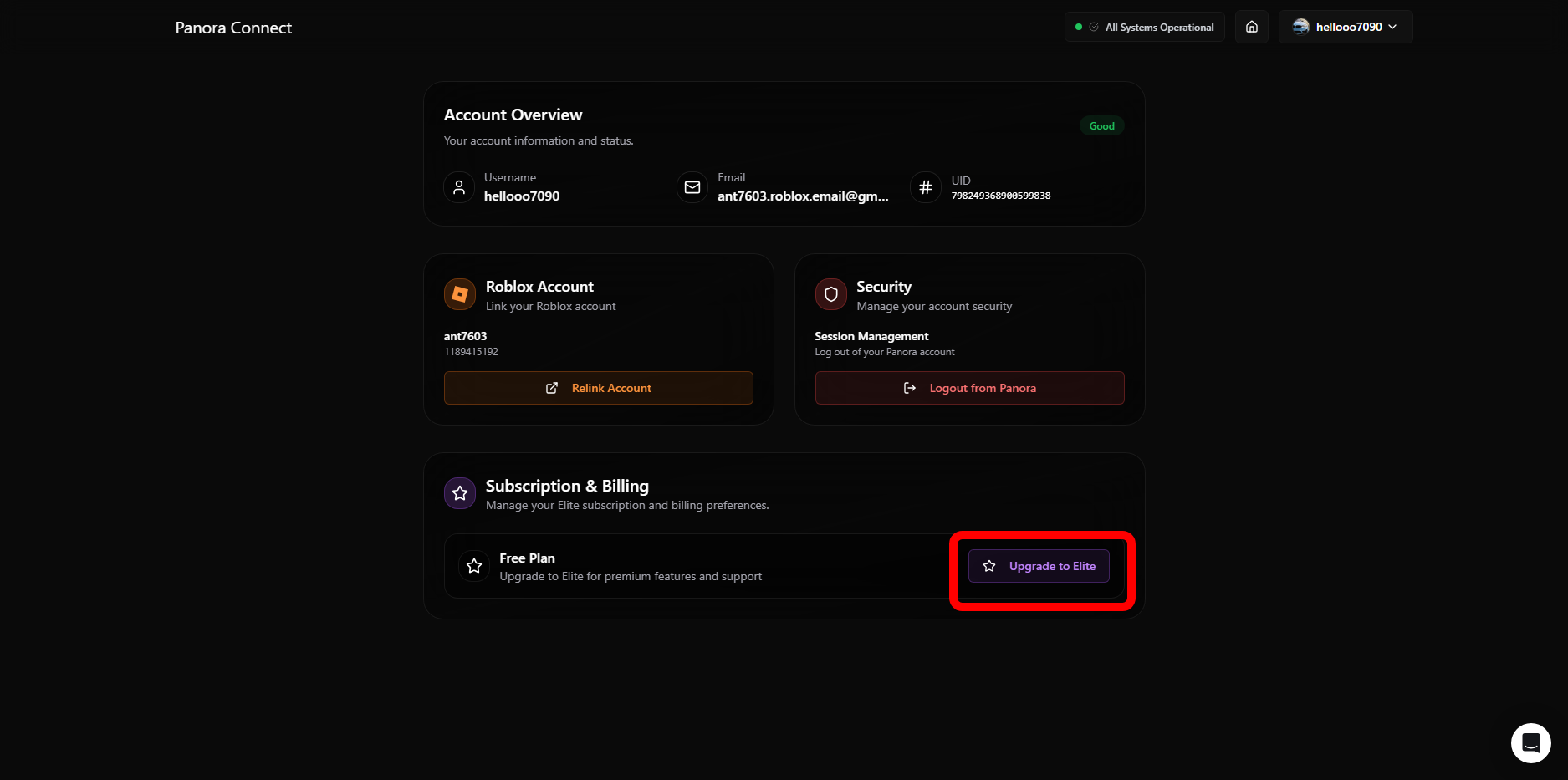
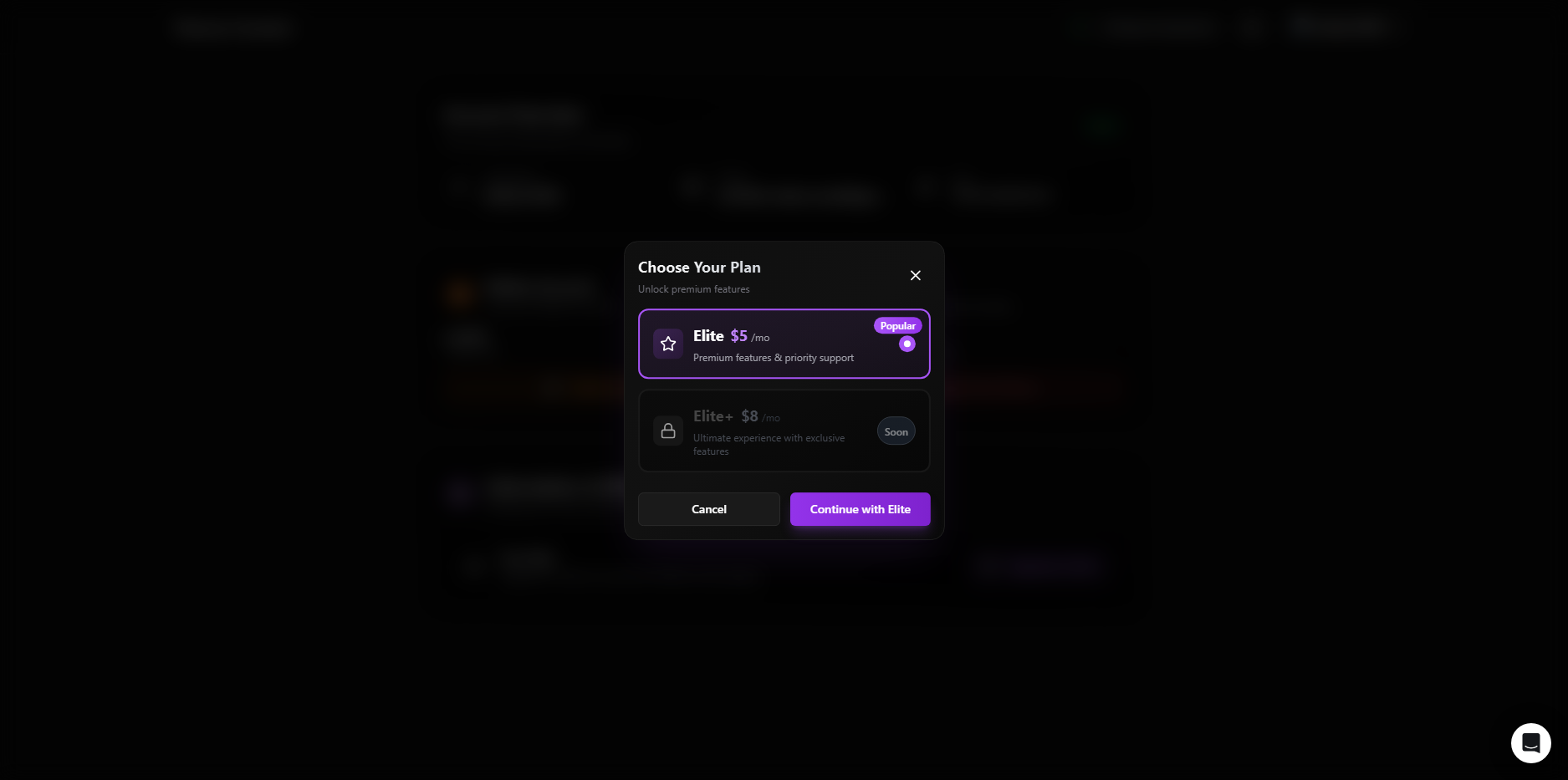
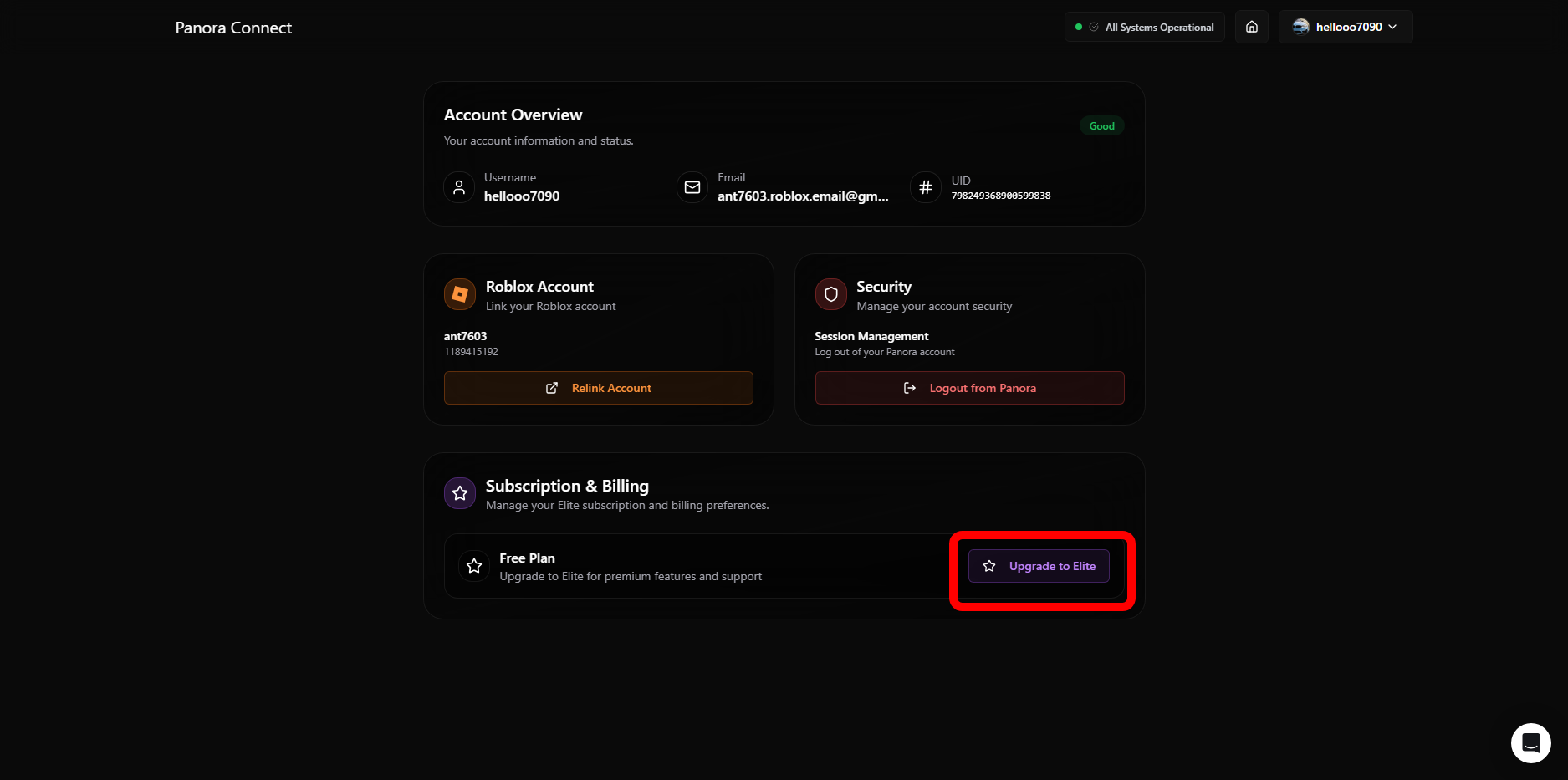
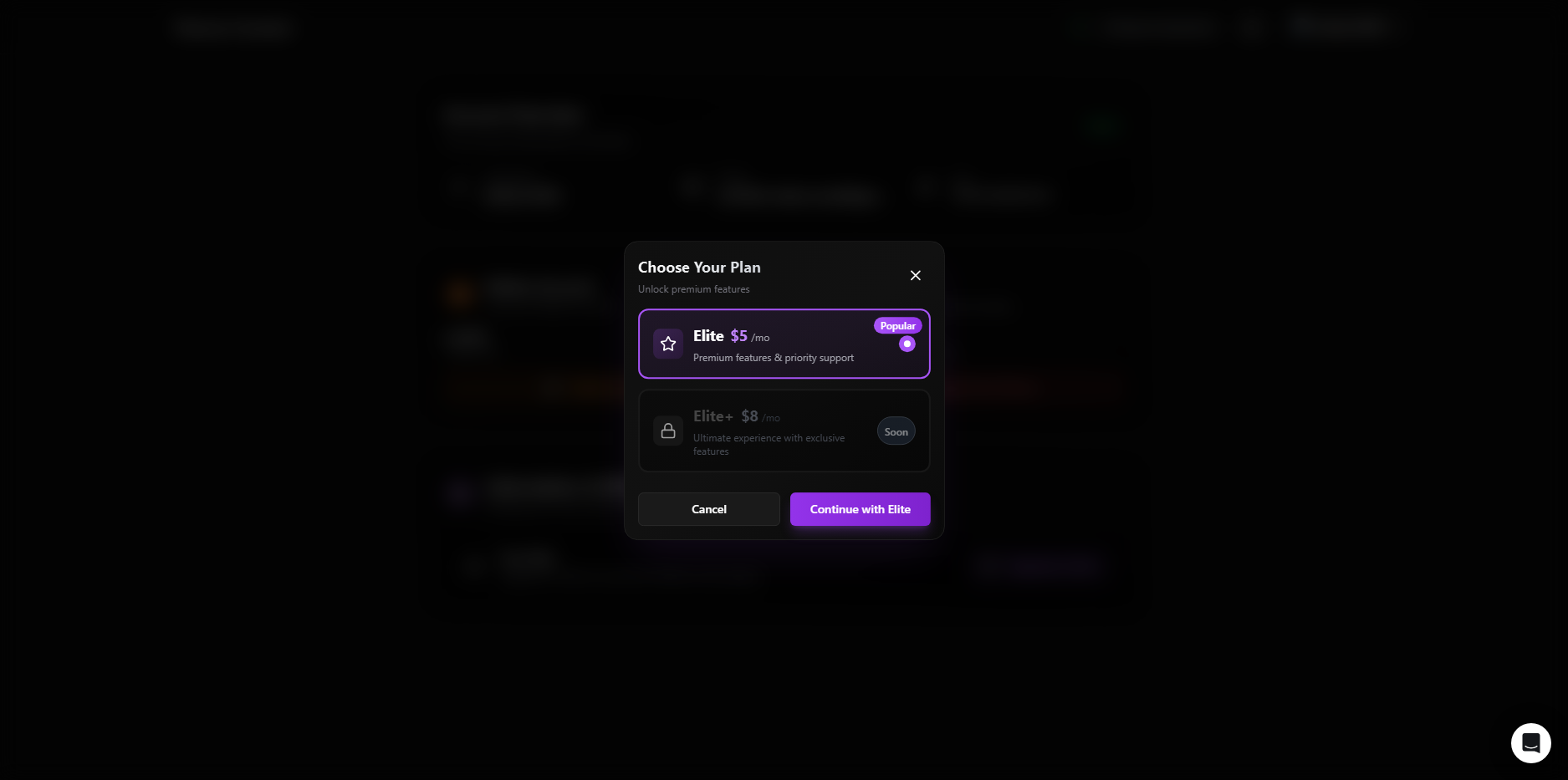
4
Select the Elite Plan
Go through the Agreement Modal and click Agree & Continue to procceed.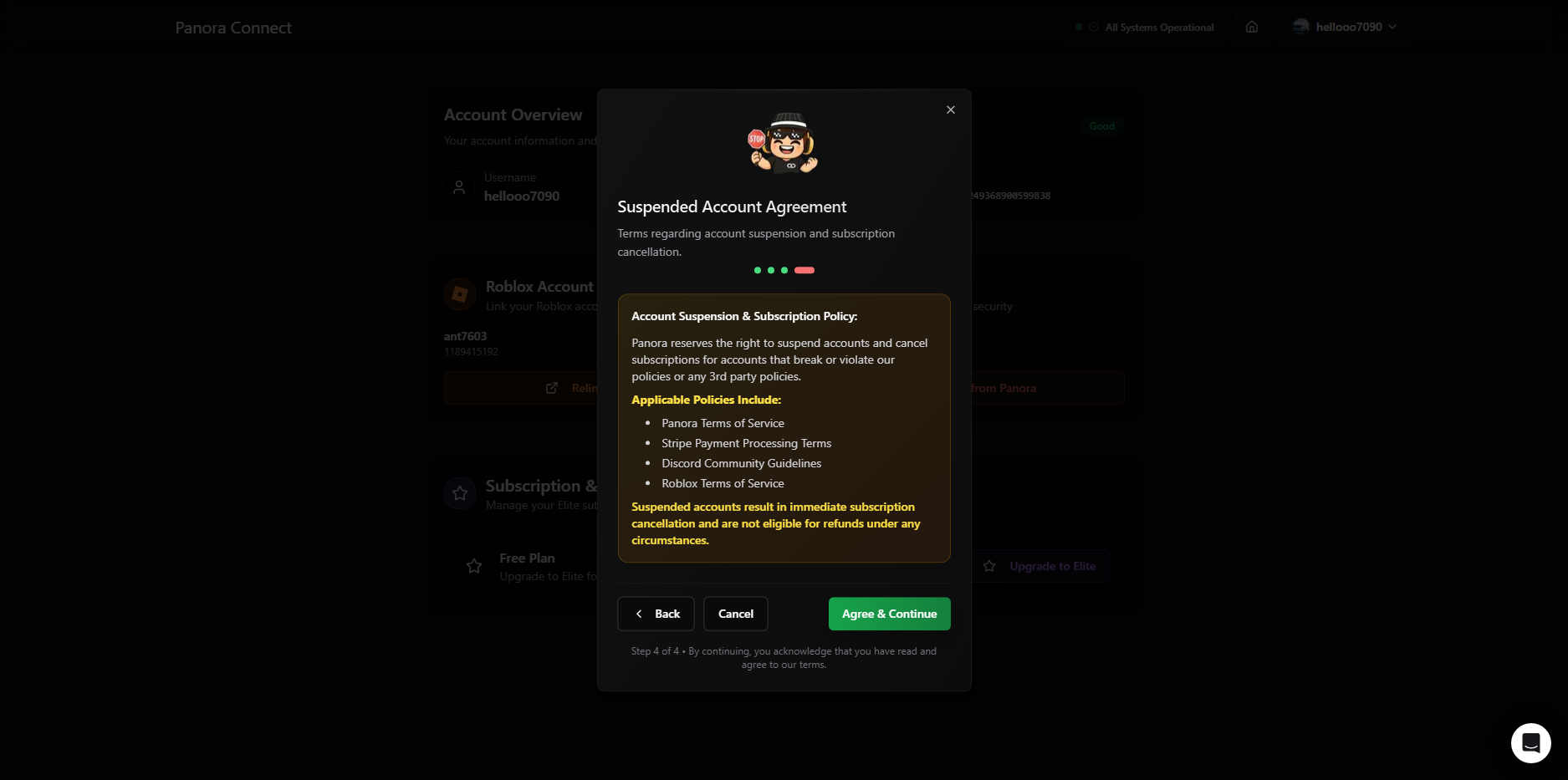
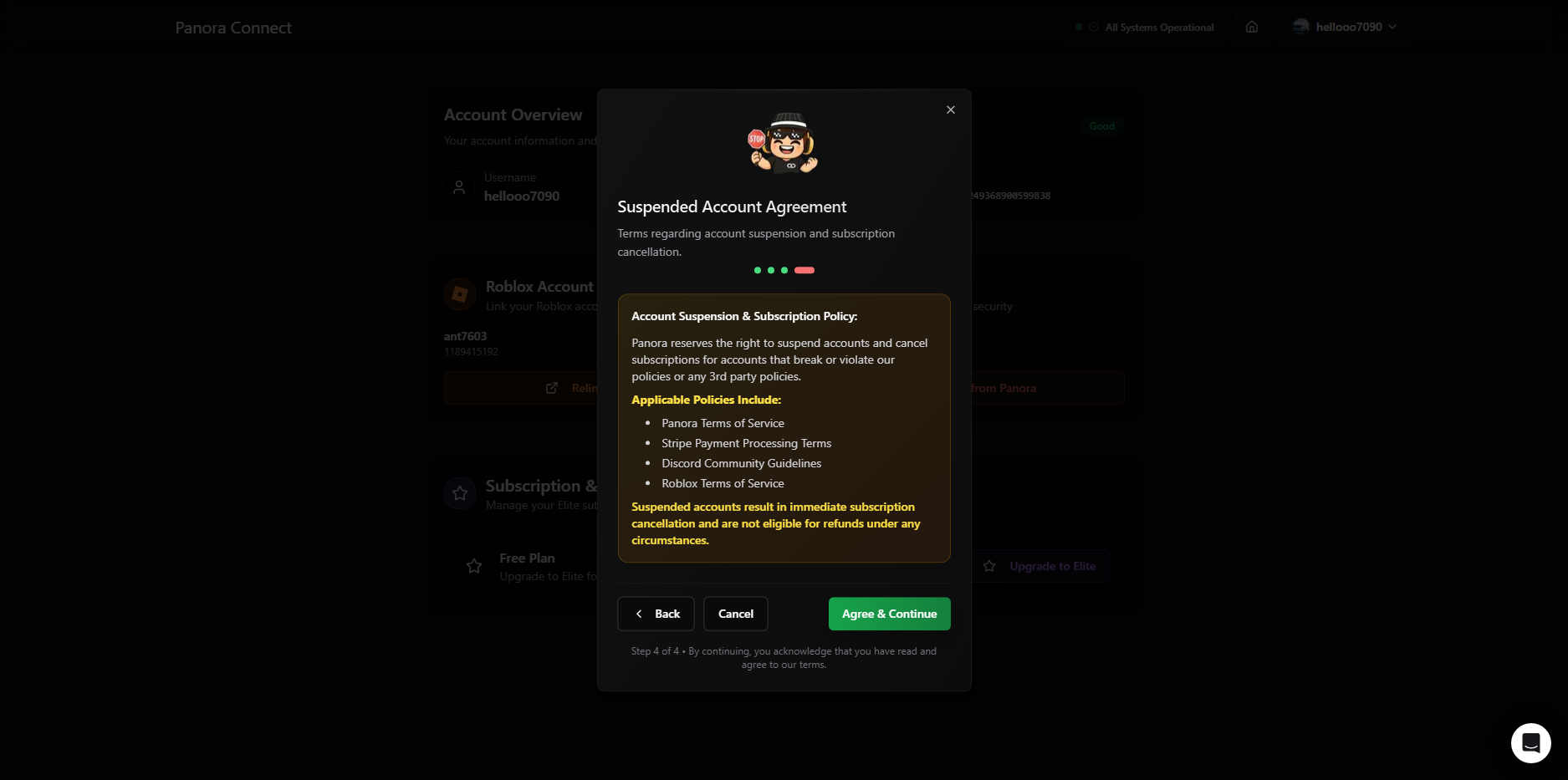
5
Begin Checkout
Wait for the Stripe Secure Checkout to open, then fill out the checkout form with your billing details. Then click the big blue Subscribe button at the bottom of the form.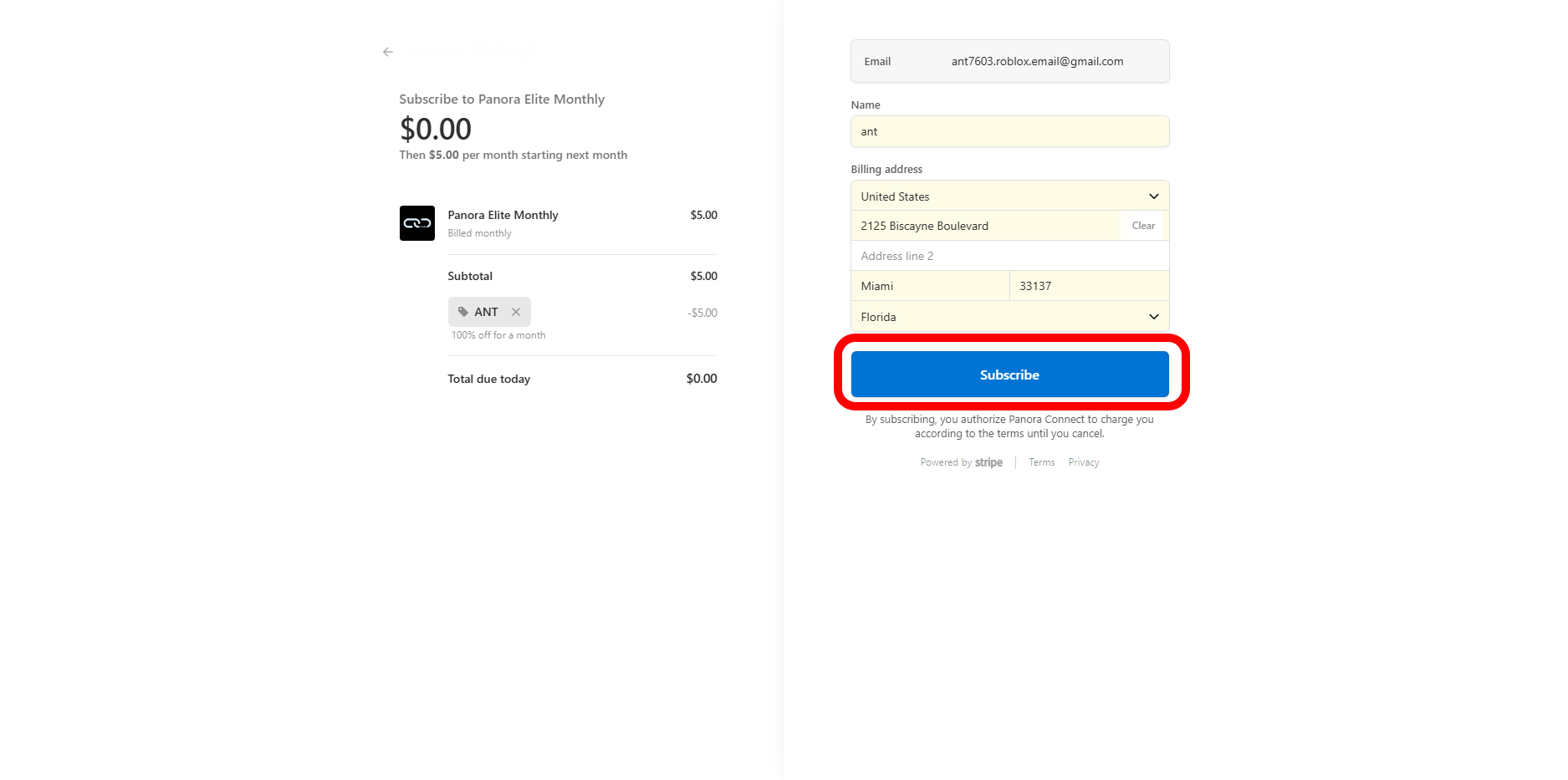
Please note the code used in the screenshot below will not work!
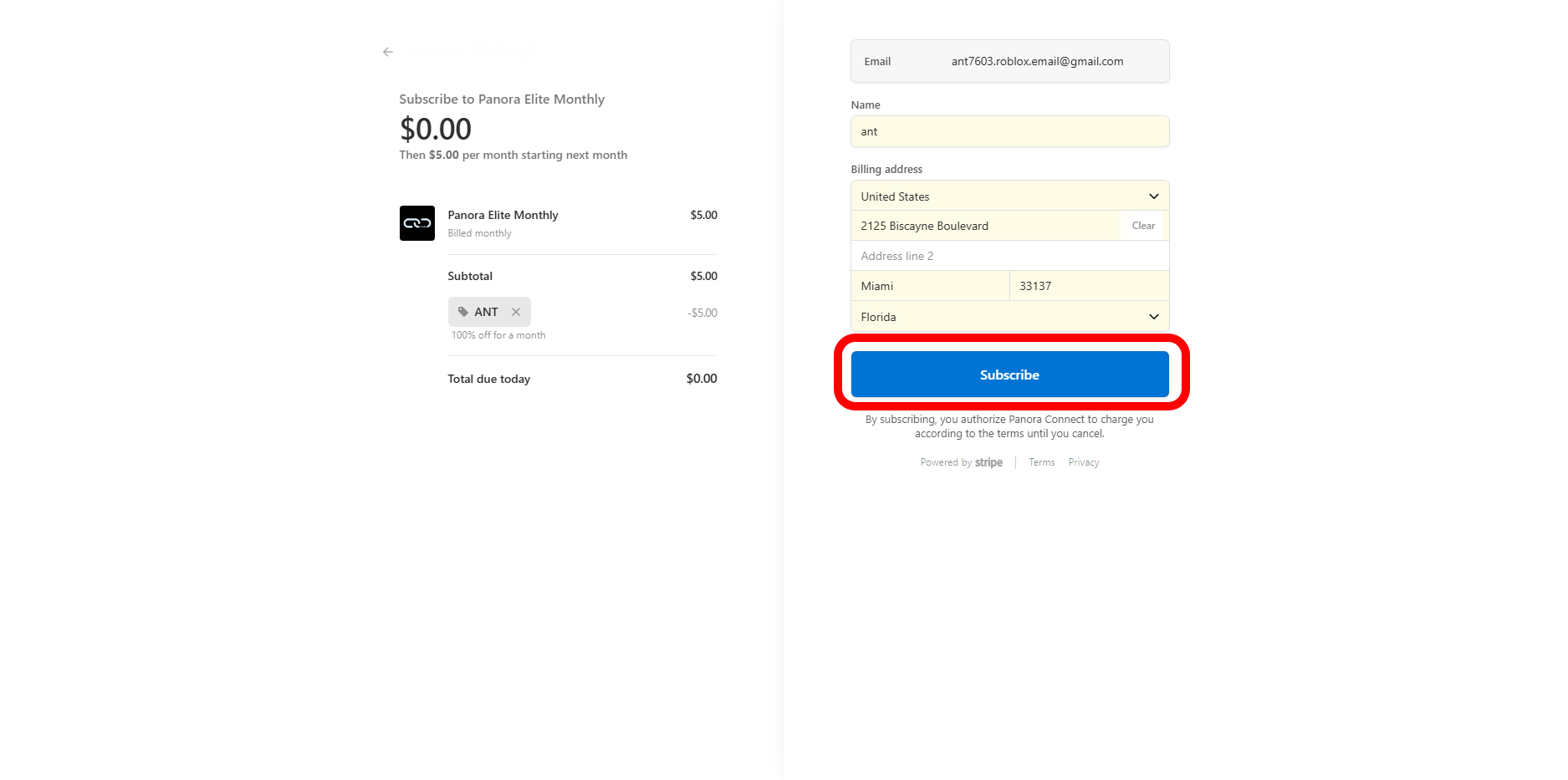
6
Checkout Completed
Once Subscribed, you’ll be redirected back to the Panora Dashboard with a Subscription Active screen. Meaning you payment was successful and you are now a member of the Panora Elite Plan!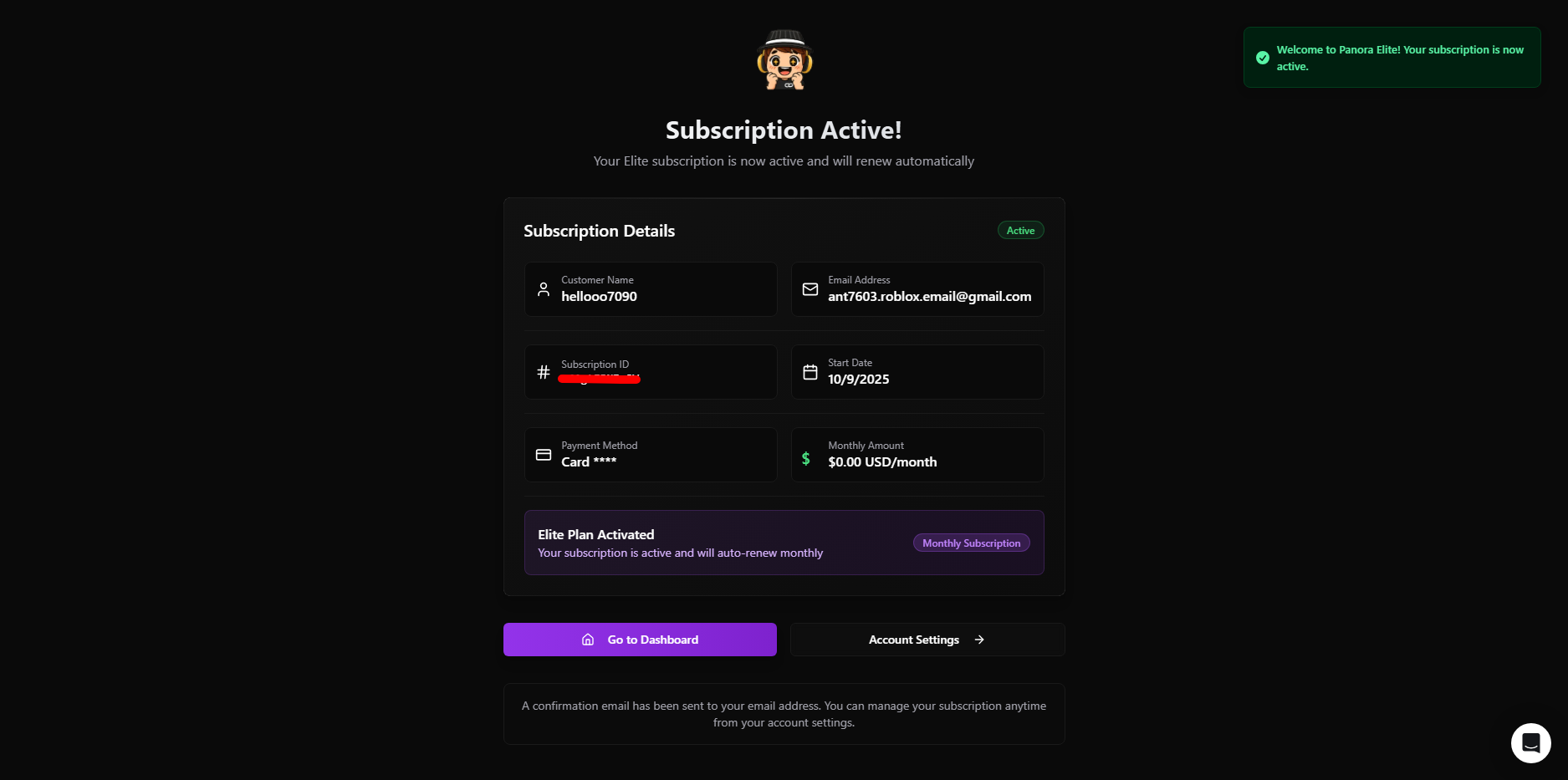
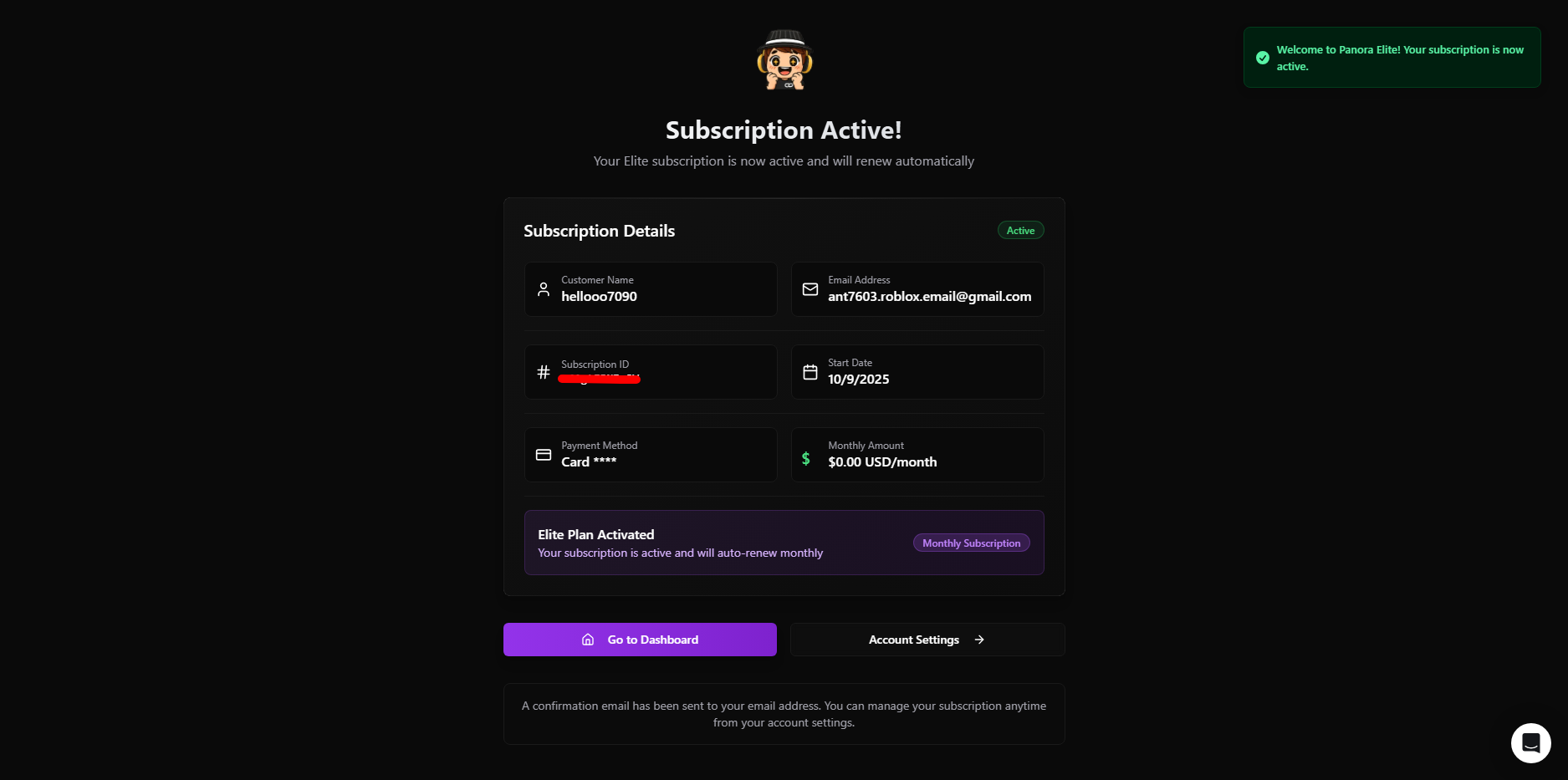
7
What's Next?
You can now start using your Elite Plan benefits! Visit our Getting Started page to learn how to make the most out of your Panora experience.Select Go to Dashboard to start using Panora.